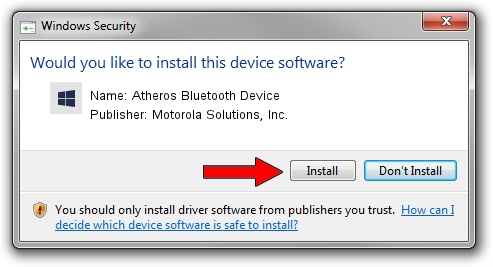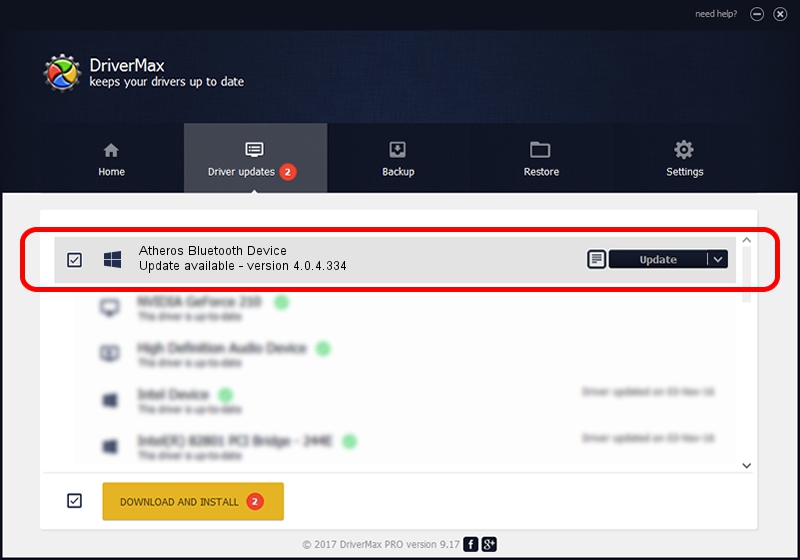Advertising seems to be blocked by your browser.
The ads help us provide this software and web site to you for free.
Please support our project by allowing our site to show ads.
Home /
Manufacturers /
Motorola Solutions, Inc. /
Atheros Bluetooth Device /
USB/VID_0CF3&PID_3002 /
4.0.4.334 Sep 15, 2011
Motorola Solutions, Inc. Atheros Bluetooth Device - two ways of downloading and installing the driver
Atheros Bluetooth Device is a BTM device. This driver was developed by Motorola Solutions, Inc.. USB/VID_0CF3&PID_3002 is the matching hardware id of this device.
1. Manually install Motorola Solutions, Inc. Atheros Bluetooth Device driver
- You can download from the link below the driver setup file for the Motorola Solutions, Inc. Atheros Bluetooth Device driver. The archive contains version 4.0.4.334 dated 2011-09-15 of the driver.
- Run the driver installer file from a user account with the highest privileges (rights). If your User Access Control Service (UAC) is running please accept of the driver and run the setup with administrative rights.
- Follow the driver setup wizard, which will guide you; it should be pretty easy to follow. The driver setup wizard will scan your PC and will install the right driver.
- When the operation finishes shutdown and restart your computer in order to use the updated driver. As you can see it was quite smple to install a Windows driver!
The file size of this driver is 378515 bytes (369.64 KB)
Driver rating 5 stars out of 60228 votes.
This driver is fully compatible with the following versions of Windows:
- This driver works on Windows 2000 32 bits
- This driver works on Windows Server 2003 32 bits
- This driver works on Windows XP 32 bits
- This driver works on Windows Vista 32 bits
- This driver works on Windows 7 32 bits
- This driver works on Windows 8 32 bits
- This driver works on Windows 8.1 32 bits
- This driver works on Windows 10 32 bits
- This driver works on Windows 11 32 bits
2. Using DriverMax to install Motorola Solutions, Inc. Atheros Bluetooth Device driver
The advantage of using DriverMax is that it will install the driver for you in the easiest possible way and it will keep each driver up to date. How can you install a driver with DriverMax? Let's take a look!
- Start DriverMax and push on the yellow button that says ~SCAN FOR DRIVER UPDATES NOW~. Wait for DriverMax to analyze each driver on your PC.
- Take a look at the list of driver updates. Scroll the list down until you find the Motorola Solutions, Inc. Atheros Bluetooth Device driver. Click the Update button.
- Finished installing the driver!

Dec 9 2023 12:45PM / Written by Daniel Statescu for DriverMax
follow @DanielStatescu