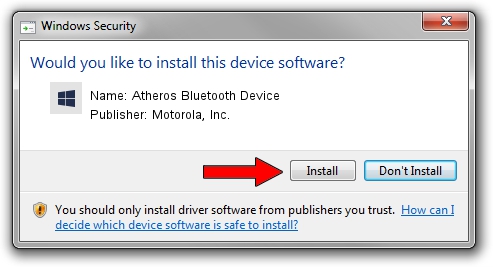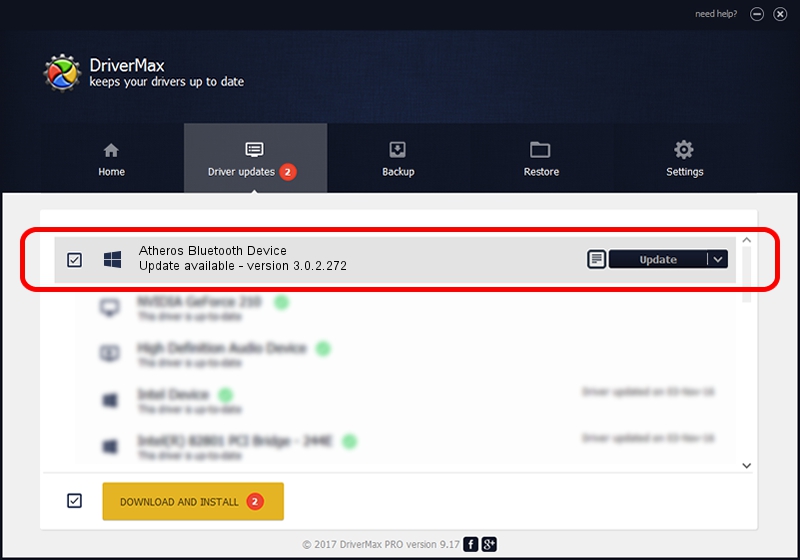Advertising seems to be blocked by your browser.
The ads help us provide this software and web site to you for free.
Please support our project by allowing our site to show ads.
Home /
Manufacturers /
Motorola, Inc. /
Atheros Bluetooth Device /
USB/VID_0CF3&PID_3002 /
3.0.2.272 Aug 24, 2010
Motorola, Inc. Atheros Bluetooth Device - two ways of downloading and installing the driver
Atheros Bluetooth Device is a BTM hardware device. The developer of this driver was Motorola, Inc.. The hardware id of this driver is USB/VID_0CF3&PID_3002; this string has to match your hardware.
1. Motorola, Inc. Atheros Bluetooth Device - install the driver manually
- Download the setup file for Motorola, Inc. Atheros Bluetooth Device driver from the link below. This is the download link for the driver version 3.0.2.272 released on 2010-08-24.
- Start the driver installation file from a Windows account with administrative rights. If your UAC (User Access Control) is running then you will have to confirm the installation of the driver and run the setup with administrative rights.
- Follow the driver setup wizard, which should be quite easy to follow. The driver setup wizard will analyze your PC for compatible devices and will install the driver.
- Restart your PC and enjoy the updated driver, as you can see it was quite smple.
Driver file size: 333972 bytes (326.14 KB)
This driver was rated with an average of 5 stars by 5583 users.
This driver will work for the following versions of Windows:
- This driver works on Windows 2000 64 bits
- This driver works on Windows Server 2003 64 bits
- This driver works on Windows XP 64 bits
- This driver works on Windows Vista 64 bits
- This driver works on Windows 7 64 bits
- This driver works on Windows 8 64 bits
- This driver works on Windows 8.1 64 bits
- This driver works on Windows 10 64 bits
- This driver works on Windows 11 64 bits
2. Using DriverMax to install Motorola, Inc. Atheros Bluetooth Device driver
The advantage of using DriverMax is that it will setup the driver for you in the easiest possible way and it will keep each driver up to date, not just this one. How easy can you install a driver with DriverMax? Let's take a look!
- Open DriverMax and press on the yellow button that says ~SCAN FOR DRIVER UPDATES NOW~. Wait for DriverMax to scan and analyze each driver on your computer.
- Take a look at the list of driver updates. Scroll the list down until you locate the Motorola, Inc. Atheros Bluetooth Device driver. Click on Update.
- That's it, you installed your first driver!