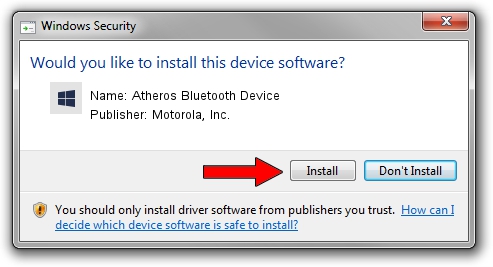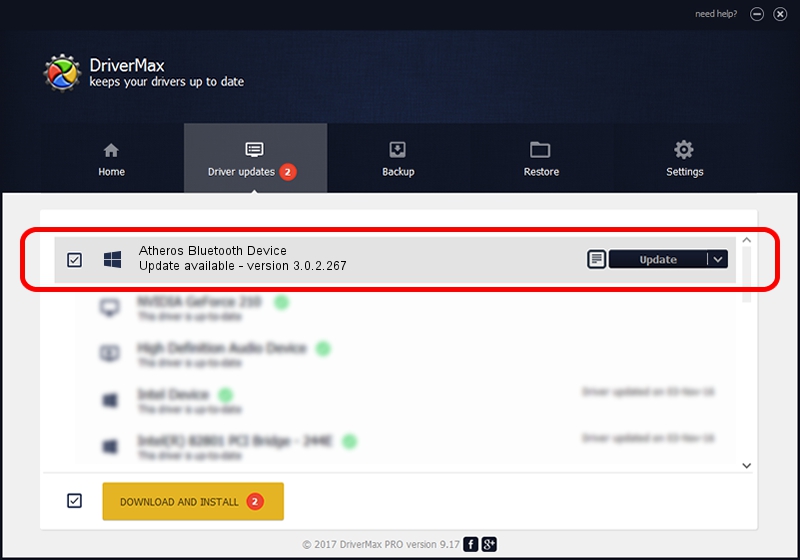Advertising seems to be blocked by your browser.
The ads help us provide this software and web site to you for free.
Please support our project by allowing our site to show ads.
Home /
Manufacturers /
Motorola, Inc. /
Atheros Bluetooth Device /
USB/VID_0CF3&PID_3002 /
3.0.2.267 Jul 28, 2010
Motorola, Inc. Atheros Bluetooth Device - two ways of downloading and installing the driver
Atheros Bluetooth Device is a BTM hardware device. The developer of this driver was Motorola, Inc.. USB/VID_0CF3&PID_3002 is the matching hardware id of this device.
1. Motorola, Inc. Atheros Bluetooth Device - install the driver manually
- Download the driver setup file for Motorola, Inc. Atheros Bluetooth Device driver from the link below. This is the download link for the driver version 3.0.2.267 dated 2010-07-28.
- Start the driver setup file from a Windows account with the highest privileges (rights). If your UAC (User Access Control) is enabled then you will have to confirm the installation of the driver and run the setup with administrative rights.
- Follow the driver setup wizard, which should be pretty straightforward. The driver setup wizard will scan your PC for compatible devices and will install the driver.
- Shutdown and restart your PC and enjoy the updated driver, it is as simple as that.
Download size of the driver: 289002 bytes (282.23 KB)
This driver received an average rating of 4.2 stars out of 37230 votes.
This driver is fully compatible with the following versions of Windows:
- This driver works on Windows 2000 32 bits
- This driver works on Windows Server 2003 32 bits
- This driver works on Windows XP 32 bits
- This driver works on Windows Vista 32 bits
- This driver works on Windows 7 32 bits
- This driver works on Windows 8 32 bits
- This driver works on Windows 8.1 32 bits
- This driver works on Windows 10 32 bits
- This driver works on Windows 11 32 bits
2. How to use DriverMax to install Motorola, Inc. Atheros Bluetooth Device driver
The advantage of using DriverMax is that it will setup the driver for you in the easiest possible way and it will keep each driver up to date, not just this one. How easy can you install a driver using DriverMax? Let's see!
- Start DriverMax and press on the yellow button that says ~SCAN FOR DRIVER UPDATES NOW~. Wait for DriverMax to analyze each driver on your PC.
- Take a look at the list of driver updates. Scroll the list down until you find the Motorola, Inc. Atheros Bluetooth Device driver. Click the Update button.
- That's it, you installed your first driver!

Jul 25 2016 8:15AM / Written by Dan Armano for DriverMax
follow @danarm