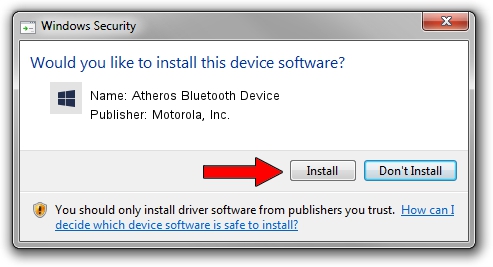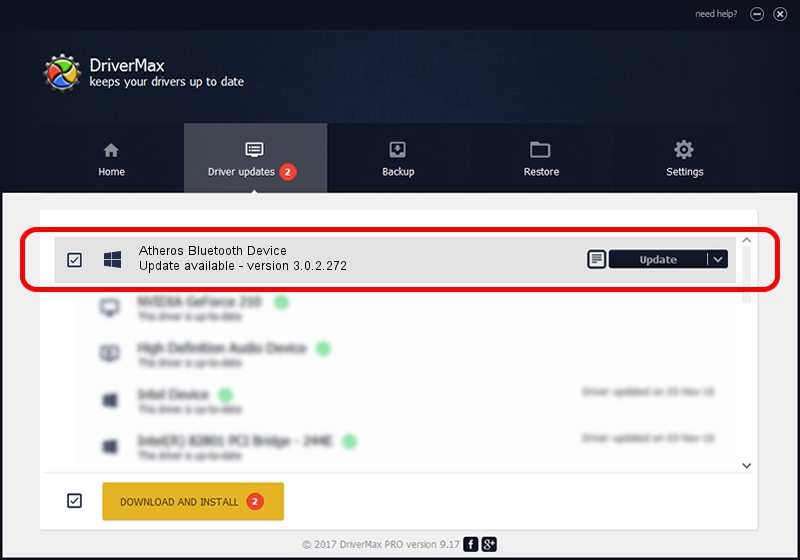Advertising seems to be blocked by your browser.
The ads help us provide this software and web site to you for free.
Please support our project by allowing our site to show ads.
Home /
Manufacturers /
Motorola, Inc. /
Atheros Bluetooth Device /
USB/VID_0CF3&PID_0001 /
3.0.2.272 Aug 24, 2010
Motorola, Inc. Atheros Bluetooth Device - two ways of downloading and installing the driver
Atheros Bluetooth Device is a BTM device. The Windows version of this driver was developed by Motorola, Inc.. USB/VID_0CF3&PID_0001 is the matching hardware id of this device.
1. Install Motorola, Inc. Atheros Bluetooth Device driver manually
- You can download from the link below the driver setup file for the Motorola, Inc. Atheros Bluetooth Device driver. The archive contains version 3.0.2.272 released on 2010-08-24 of the driver.
- Run the driver installer file from a user account with the highest privileges (rights). If your UAC (User Access Control) is enabled please confirm the installation of the driver and run the setup with administrative rights.
- Follow the driver installation wizard, which will guide you; it should be quite easy to follow. The driver installation wizard will scan your computer and will install the right driver.
- When the operation finishes shutdown and restart your computer in order to use the updated driver. It is as simple as that to install a Windows driver!
The file size of this driver is 333972 bytes (326.14 KB)
Driver rating 4.7 stars out of 5601 votes.
This driver is compatible with the following versions of Windows:
- This driver works on Windows 2000 64 bits
- This driver works on Windows Server 2003 64 bits
- This driver works on Windows XP 64 bits
- This driver works on Windows Vista 64 bits
- This driver works on Windows 7 64 bits
- This driver works on Windows 8 64 bits
- This driver works on Windows 8.1 64 bits
- This driver works on Windows 10 64 bits
- This driver works on Windows 11 64 bits
2. Installing the Motorola, Inc. Atheros Bluetooth Device driver using DriverMax: the easy way
The advantage of using DriverMax is that it will setup the driver for you in the easiest possible way and it will keep each driver up to date. How can you install a driver using DriverMax? Let's take a look!
- Open DriverMax and push on the yellow button that says ~SCAN FOR DRIVER UPDATES NOW~. Wait for DriverMax to scan and analyze each driver on your computer.
- Take a look at the list of driver updates. Scroll the list down until you locate the Motorola, Inc. Atheros Bluetooth Device driver. Click on Update.
- That's all, the driver is now installed!

Jul 20 2016 11:03PM / Written by Andreea Kartman for DriverMax
follow @DeeaKartman