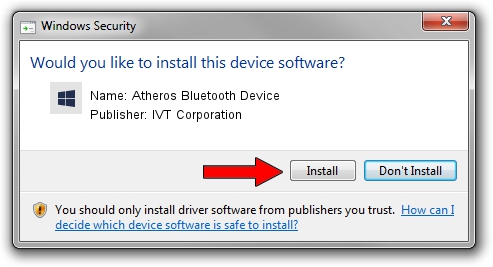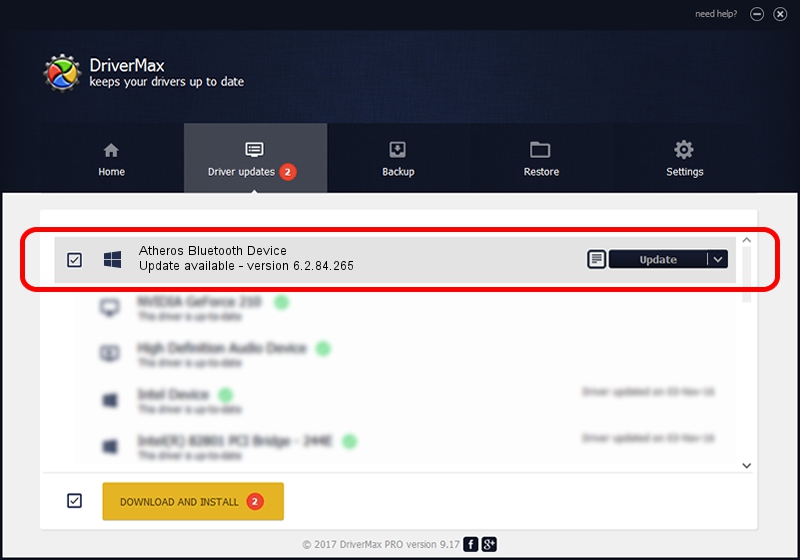Advertising seems to be blocked by your browser.
The ads help us provide this software and web site to you for free.
Please support our project by allowing our site to show ads.
Home /
Manufacturers /
IVT Corporation /
Atheros Bluetooth Device /
USB/VID_0CF3&PID_3002 /
6.2.84.265 Dec 25, 2012
Driver for IVT Corporation Atheros Bluetooth Device - downloading and installing it
Atheros Bluetooth Device is a Bluetooth Device hardware device. This driver was developed by IVT Corporation. The hardware id of this driver is USB/VID_0CF3&PID_3002; this string has to match your hardware.
1. Install IVT Corporation Atheros Bluetooth Device driver manually
- Download the driver setup file for IVT Corporation Atheros Bluetooth Device driver from the link below. This download link is for the driver version 6.2.84.265 released on 2012-12-25.
- Start the driver setup file from a Windows account with the highest privileges (rights). If your User Access Control (UAC) is enabled then you will have to accept of the driver and run the setup with administrative rights.
- Follow the driver setup wizard, which should be quite easy to follow. The driver setup wizard will analyze your PC for compatible devices and will install the driver.
- Restart your computer and enjoy the fresh driver, it is as simple as that.
The file size of this driver is 64649 bytes (63.13 KB)
This driver received an average rating of 4.8 stars out of 81730 votes.
This driver is compatible with the following versions of Windows:
- This driver works on Windows 2000 64 bits
- This driver works on Windows Server 2003 64 bits
- This driver works on Windows XP 64 bits
- This driver works on Windows Vista 64 bits
- This driver works on Windows 7 64 bits
- This driver works on Windows 8 64 bits
- This driver works on Windows 8.1 64 bits
- This driver works on Windows 10 64 bits
- This driver works on Windows 11 64 bits
2. How to install IVT Corporation Atheros Bluetooth Device driver using DriverMax
The advantage of using DriverMax is that it will setup the driver for you in the easiest possible way and it will keep each driver up to date. How can you install a driver with DriverMax? Let's see!
- Start DriverMax and press on the yellow button named ~SCAN FOR DRIVER UPDATES NOW~. Wait for DriverMax to scan and analyze each driver on your computer.
- Take a look at the list of driver updates. Scroll the list down until you find the IVT Corporation Atheros Bluetooth Device driver. Click the Update button.
- That's it, you installed your first driver!

Jul 11 2016 12:53PM / Written by Daniel Statescu for DriverMax
follow @DanielStatescu