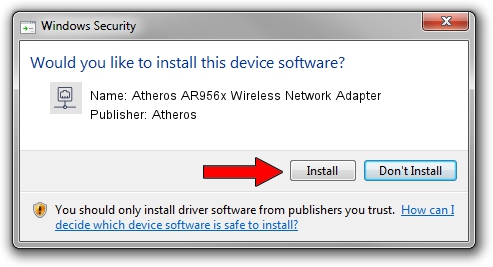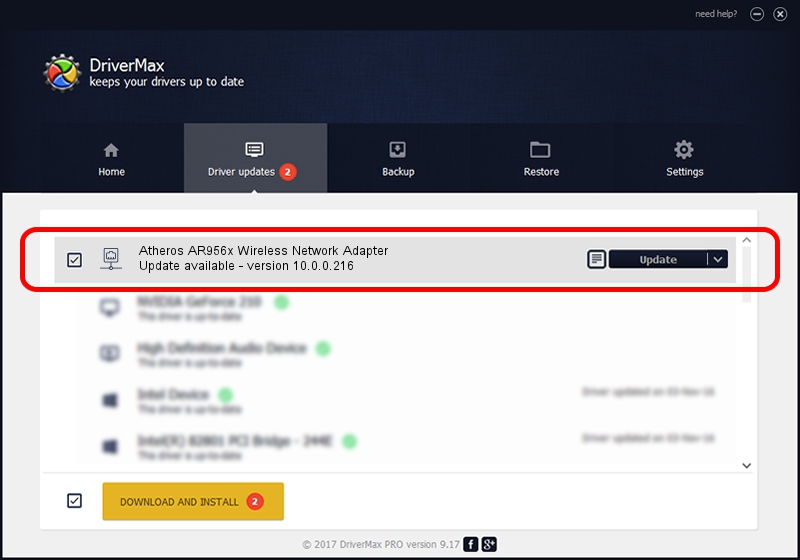Advertising seems to be blocked by your browser.
The ads help us provide this software and web site to you for free.
Please support our project by allowing our site to show ads.
Home /
Manufacturers /
Atheros /
Atheros AR956x Wireless Network Adapter /
PCI/VEN_168C&DEV_0036&SUBSYS_7202144F /
10.0.0.216 Oct 24, 2012
Atheros Atheros AR956x Wireless Network Adapter driver download and installation
Atheros AR956x Wireless Network Adapter is a Network Adapters hardware device. This Windows driver was developed by Atheros. In order to make sure you are downloading the exact right driver the hardware id is PCI/VEN_168C&DEV_0036&SUBSYS_7202144F.
1. How to manually install Atheros Atheros AR956x Wireless Network Adapter driver
- Download the driver setup file for Atheros Atheros AR956x Wireless Network Adapter driver from the location below. This download link is for the driver version 10.0.0.216 dated 2012-10-24.
- Run the driver setup file from a Windows account with the highest privileges (rights). If your User Access Control Service (UAC) is enabled then you will have to accept of the driver and run the setup with administrative rights.
- Follow the driver installation wizard, which should be pretty easy to follow. The driver installation wizard will scan your PC for compatible devices and will install the driver.
- Shutdown and restart your PC and enjoy the updated driver, it is as simple as that.
This driver was rated with an average of 4 stars by 62986 users.
2. Installing the Atheros Atheros AR956x Wireless Network Adapter driver using DriverMax: the easy way
The advantage of using DriverMax is that it will install the driver for you in just a few seconds and it will keep each driver up to date, not just this one. How easy can you install a driver using DriverMax? Let's see!
- Start DriverMax and press on the yellow button that says ~SCAN FOR DRIVER UPDATES NOW~. Wait for DriverMax to scan and analyze each driver on your PC.
- Take a look at the list of driver updates. Scroll the list down until you locate the Atheros Atheros AR956x Wireless Network Adapter driver. Click on Update.
- That's all, the driver is now installed!

Jun 20 2016 12:48PM / Written by Daniel Statescu for DriverMax
follow @DanielStatescu