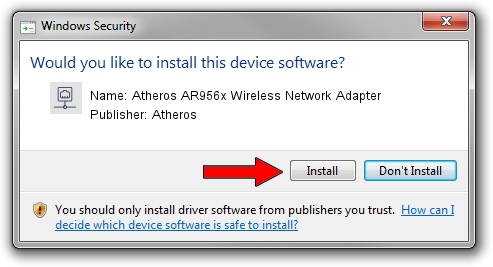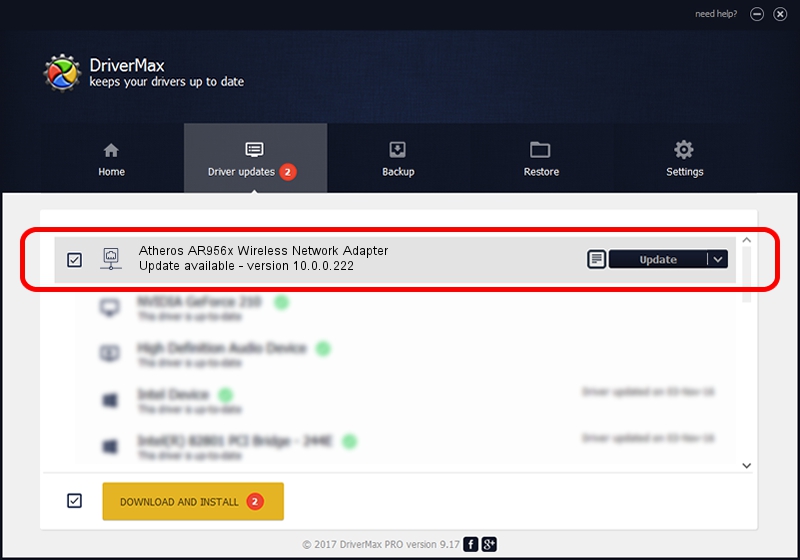Advertising seems to be blocked by your browser.
The ads help us provide this software and web site to you for free.
Please support our project by allowing our site to show ads.
Home /
Manufacturers /
Atheros /
Atheros AR956x Wireless Network Adapter /
PCI/VEN_168C&DEV_0036&SUBSYS_061211AD /
10.0.0.222 Dec 20, 2012
Atheros Atheros AR956x Wireless Network Adapter how to download and install the driver
Atheros AR956x Wireless Network Adapter is a Network Adapters device. This Windows driver was developed by Atheros. The hardware id of this driver is PCI/VEN_168C&DEV_0036&SUBSYS_061211AD.
1. Atheros Atheros AR956x Wireless Network Adapter driver - how to install it manually
- Download the driver setup file for Atheros Atheros AR956x Wireless Network Adapter driver from the location below. This download link is for the driver version 10.0.0.222 released on 2012-12-20.
- Start the driver installation file from a Windows account with the highest privileges (rights). If your User Access Control Service (UAC) is running then you will have to confirm the installation of the driver and run the setup with administrative rights.
- Follow the driver setup wizard, which should be pretty straightforward. The driver setup wizard will scan your PC for compatible devices and will install the driver.
- Restart your computer and enjoy the new driver, it is as simple as that.
This driver was rated with an average of 3.6 stars by 62826 users.
2. How to install Atheros Atheros AR956x Wireless Network Adapter driver using DriverMax
The advantage of using DriverMax is that it will setup the driver for you in just a few seconds and it will keep each driver up to date. How can you install a driver using DriverMax? Let's take a look!
- Start DriverMax and click on the yellow button that says ~SCAN FOR DRIVER UPDATES NOW~. Wait for DriverMax to scan and analyze each driver on your computer.
- Take a look at the list of driver updates. Search the list until you find the Atheros Atheros AR956x Wireless Network Adapter driver. Click on Update.
- Finished installing the driver!

Jul 23 2016 10:47PM / Written by Dan Armano for DriverMax
follow @danarm