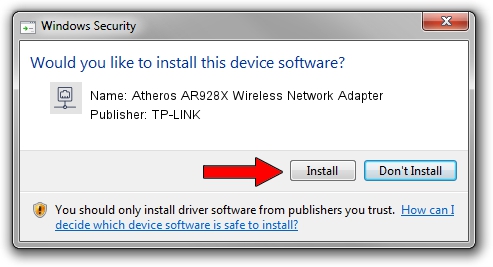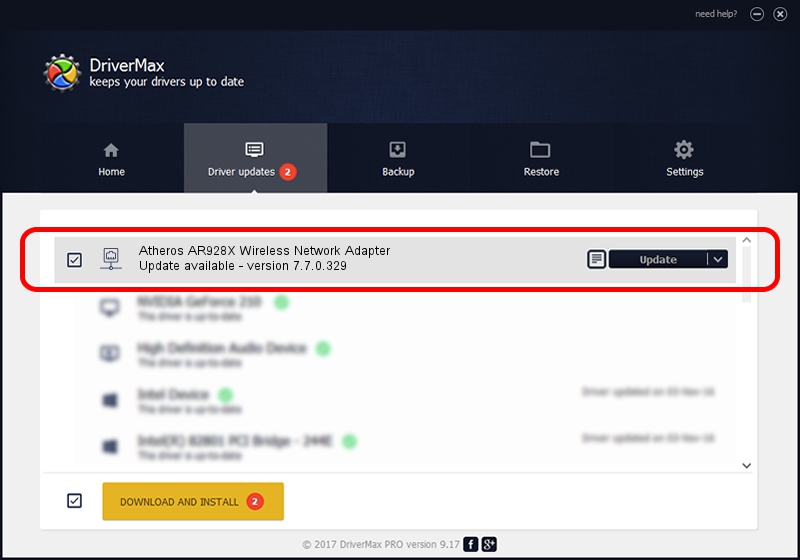Advertising seems to be blocked by your browser.
The ads help us provide this software and web site to you for free.
Please support our project by allowing our site to show ads.
Home /
Manufacturers /
TP-LINK /
Atheros AR928X Wireless Network Adapter /
PCI/VEN_168C&DEV_002A&SUBSYS_7139144F /
7.7.0.329 Jun 03, 2009
TP-LINK Atheros AR928X Wireless Network Adapter how to download and install the driver
Atheros AR928X Wireless Network Adapter is a Network Adapters device. This Windows driver was developed by TP-LINK. The hardware id of this driver is PCI/VEN_168C&DEV_002A&SUBSYS_7139144F.
1. How to manually install TP-LINK Atheros AR928X Wireless Network Adapter driver
- Download the driver setup file for TP-LINK Atheros AR928X Wireless Network Adapter driver from the location below. This is the download link for the driver version 7.7.0.329 released on 2009-06-03.
- Start the driver setup file from a Windows account with administrative rights. If your User Access Control Service (UAC) is started then you will have to accept of the driver and run the setup with administrative rights.
- Follow the driver setup wizard, which should be pretty easy to follow. The driver setup wizard will scan your PC for compatible devices and will install the driver.
- Shutdown and restart your PC and enjoy the updated driver, it is as simple as that.
This driver was rated with an average of 3.9 stars by 31729 users.
2. Using DriverMax to install TP-LINK Atheros AR928X Wireless Network Adapter driver
The most important advantage of using DriverMax is that it will setup the driver for you in the easiest possible way and it will keep each driver up to date, not just this one. How can you install a driver with DriverMax? Let's see!
- Start DriverMax and push on the yellow button named ~SCAN FOR DRIVER UPDATES NOW~. Wait for DriverMax to scan and analyze each driver on your PC.
- Take a look at the list of driver updates. Scroll the list down until you find the TP-LINK Atheros AR928X Wireless Network Adapter driver. Click on Update.
- That's it, you installed your first driver!

Jul 9 2016 6:04AM / Written by Dan Armano for DriverMax
follow @danarm