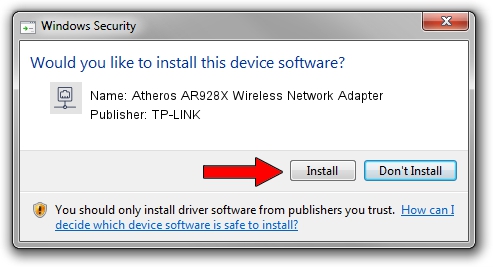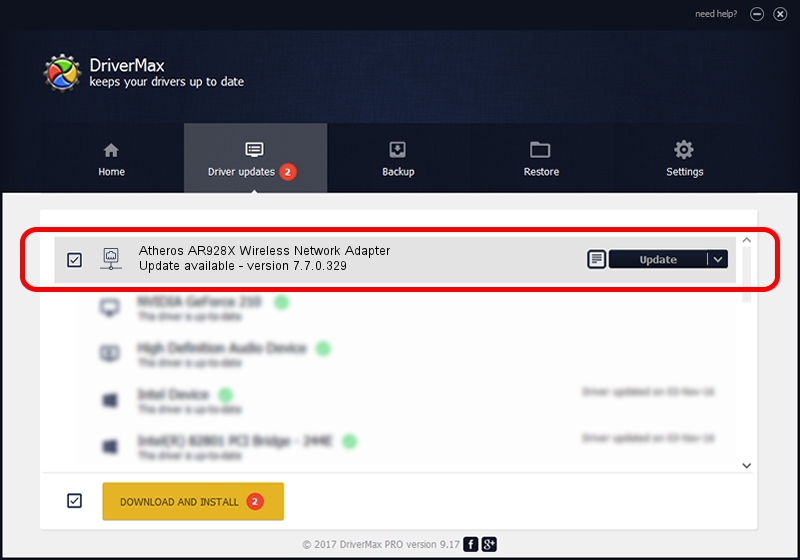Advertising seems to be blocked by your browser.
The ads help us provide this software and web site to you for free.
Please support our project by allowing our site to show ads.
Home /
Manufacturers /
TP-LINK /
Atheros AR928X Wireless Network Adapter /
PCI/VEN_168C&DEV_002A&SUBSYS_3098168C /
7.7.0.329 Jun 03, 2009
Download and install TP-LINK Atheros AR928X Wireless Network Adapter driver
Atheros AR928X Wireless Network Adapter is a Network Adapters hardware device. The developer of this driver was TP-LINK. The hardware id of this driver is PCI/VEN_168C&DEV_002A&SUBSYS_3098168C.
1. TP-LINK Atheros AR928X Wireless Network Adapter - install the driver manually
- Download the driver setup file for TP-LINK Atheros AR928X Wireless Network Adapter driver from the location below. This download link is for the driver version 7.7.0.329 dated 2009-06-03.
- Run the driver setup file from a Windows account with the highest privileges (rights). If your UAC (User Access Control) is enabled then you will have to confirm the installation of the driver and run the setup with administrative rights.
- Follow the driver installation wizard, which should be pretty easy to follow. The driver installation wizard will scan your PC for compatible devices and will install the driver.
- Restart your PC and enjoy the fresh driver, it is as simple as that.
This driver was rated with an average of 3 stars by 26665 users.
2. How to use DriverMax to install TP-LINK Atheros AR928X Wireless Network Adapter driver
The advantage of using DriverMax is that it will install the driver for you in the easiest possible way and it will keep each driver up to date. How easy can you install a driver using DriverMax? Let's see!
- Start DriverMax and push on the yellow button named ~SCAN FOR DRIVER UPDATES NOW~. Wait for DriverMax to analyze each driver on your PC.
- Take a look at the list of detected driver updates. Scroll the list down until you locate the TP-LINK Atheros AR928X Wireless Network Adapter driver. Click the Update button.
- Enjoy using the updated driver! :)

Jul 16 2016 5:45AM / Written by Dan Armano for DriverMax
follow @danarm