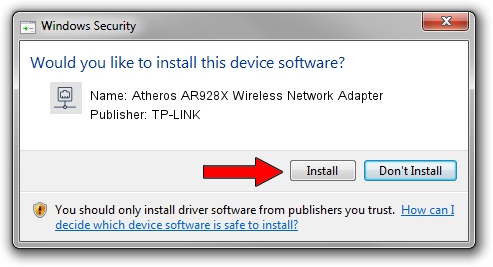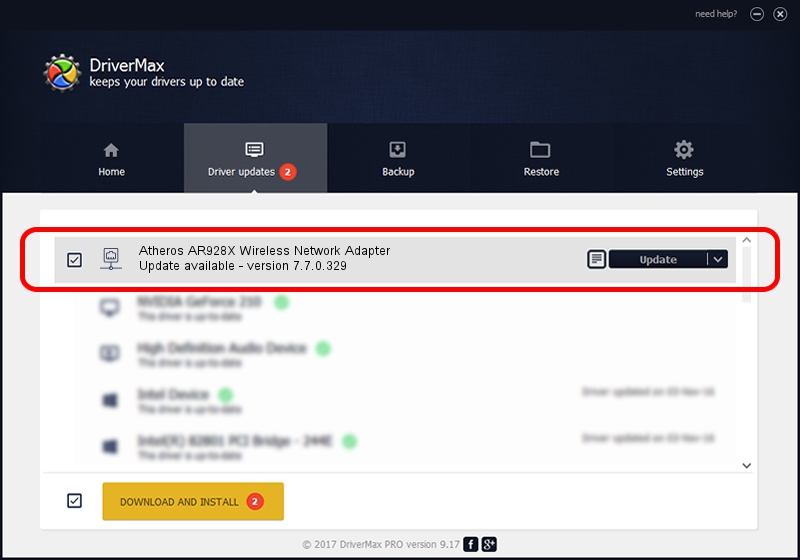Advertising seems to be blocked by your browser.
The ads help us provide this software and web site to you for free.
Please support our project by allowing our site to show ads.
Home /
Manufacturers /
TP-LINK /
Atheros AR928X Wireless Network Adapter /
PCI/VEN_168C&DEV_002A&SUBSYS_03011A32 /
7.7.0.329 Jun 03, 2009
TP-LINK Atheros AR928X Wireless Network Adapter driver download and installation
Atheros AR928X Wireless Network Adapter is a Network Adapters device. The Windows version of this driver was developed by TP-LINK. PCI/VEN_168C&DEV_002A&SUBSYS_03011A32 is the matching hardware id of this device.
1. Install TP-LINK Atheros AR928X Wireless Network Adapter driver manually
- You can download from the link below the driver setup file for the TP-LINK Atheros AR928X Wireless Network Adapter driver. The archive contains version 7.7.0.329 dated 2009-06-03 of the driver.
- Run the driver installer file from a user account with administrative rights. If your UAC (User Access Control) is started please accept of the driver and run the setup with administrative rights.
- Go through the driver setup wizard, which will guide you; it should be pretty easy to follow. The driver setup wizard will scan your computer and will install the right driver.
- When the operation finishes restart your PC in order to use the updated driver. It is as simple as that to install a Windows driver!
This driver received an average rating of 3.5 stars out of 28925 votes.
2. How to use DriverMax to install TP-LINK Atheros AR928X Wireless Network Adapter driver
The advantage of using DriverMax is that it will setup the driver for you in just a few seconds and it will keep each driver up to date. How easy can you install a driver with DriverMax? Let's follow a few steps!
- Start DriverMax and press on the yellow button named ~SCAN FOR DRIVER UPDATES NOW~. Wait for DriverMax to analyze each driver on your computer.
- Take a look at the list of detected driver updates. Scroll the list down until you find the TP-LINK Atheros AR928X Wireless Network Adapter driver. Click on Update.
- That's all, the driver is now installed!

Aug 8 2016 12:53PM / Written by Daniel Statescu for DriverMax
follow @DanielStatescu