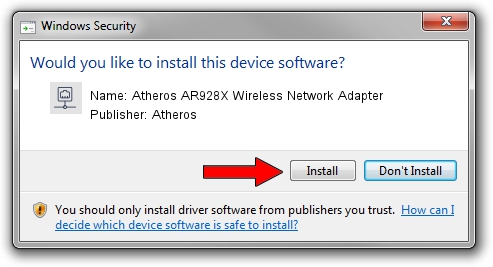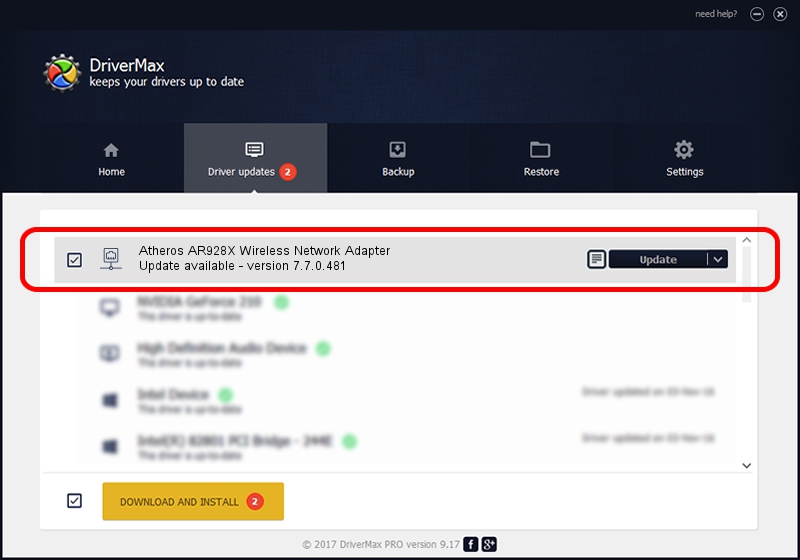Advertising seems to be blocked by your browser.
The ads help us provide this software and web site to you for free.
Please support our project by allowing our site to show ads.
Home /
Manufacturers /
Atheros /
Atheros AR928X Wireless Network Adapter /
PCI/VEN_168C&DEV_002A&SUBSYS_3096168C /
7.7.0.481 Feb 05, 2010
Atheros Atheros AR928X Wireless Network Adapter - two ways of downloading and installing the driver
Atheros AR928X Wireless Network Adapter is a Network Adapters device. This Windows driver was developed by Atheros. The hardware id of this driver is PCI/VEN_168C&DEV_002A&SUBSYS_3096168C.
1. Atheros Atheros AR928X Wireless Network Adapter - install the driver manually
- Download the driver setup file for Atheros Atheros AR928X Wireless Network Adapter driver from the location below. This is the download link for the driver version 7.7.0.481 released on 2010-02-05.
- Run the driver installation file from a Windows account with administrative rights. If your User Access Control (UAC) is started then you will have to confirm the installation of the driver and run the setup with administrative rights.
- Go through the driver setup wizard, which should be pretty straightforward. The driver setup wizard will scan your PC for compatible devices and will install the driver.
- Restart your PC and enjoy the fresh driver, as you can see it was quite smple.
This driver was rated with an average of 3.9 stars by 53430 users.
2. How to install Atheros Atheros AR928X Wireless Network Adapter driver using DriverMax
The most important advantage of using DriverMax is that it will install the driver for you in the easiest possible way and it will keep each driver up to date, not just this one. How easy can you install a driver with DriverMax? Let's see!
- Open DriverMax and click on the yellow button that says ~SCAN FOR DRIVER UPDATES NOW~. Wait for DriverMax to analyze each driver on your PC.
- Take a look at the list of driver updates. Scroll the list down until you find the Atheros Atheros AR928X Wireless Network Adapter driver. Click the Update button.
- That's all, the driver is now installed!

Aug 5 2016 7:53PM / Written by Dan Armano for DriverMax
follow @danarm