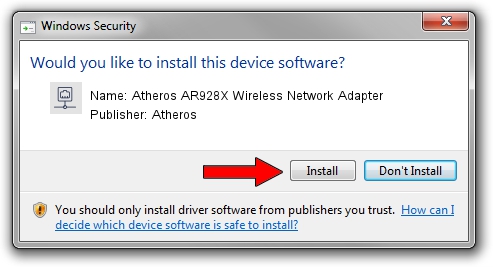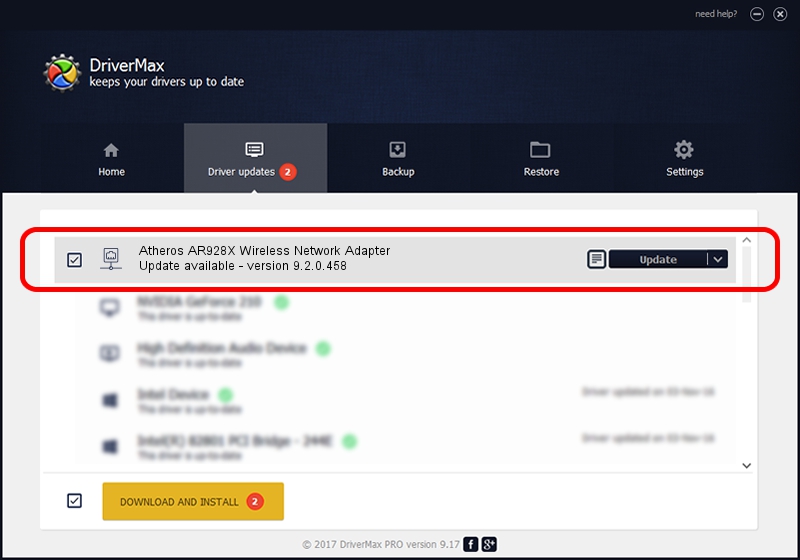Advertising seems to be blocked by your browser.
The ads help us provide this software and web site to you for free.
Please support our project by allowing our site to show ads.
Home /
Manufacturers /
Atheros /
Atheros AR928X Wireless Network Adapter /
PCI/VEN_168C&DEV_002A&SUBSYS_3094168C /
9.2.0.458 Oct 04, 2011
Atheros Atheros AR928X Wireless Network Adapter - two ways of downloading and installing the driver
Atheros AR928X Wireless Network Adapter is a Network Adapters hardware device. The developer of this driver was Atheros. The hardware id of this driver is PCI/VEN_168C&DEV_002A&SUBSYS_3094168C.
1. How to manually install Atheros Atheros AR928X Wireless Network Adapter driver
- Download the setup file for Atheros Atheros AR928X Wireless Network Adapter driver from the location below. This download link is for the driver version 9.2.0.458 dated 2011-10-04.
- Run the driver setup file from a Windows account with administrative rights. If your User Access Control (UAC) is started then you will have to accept of the driver and run the setup with administrative rights.
- Follow the driver installation wizard, which should be pretty easy to follow. The driver installation wizard will scan your PC for compatible devices and will install the driver.
- Restart your computer and enjoy the updated driver, it is as simple as that.
This driver was rated with an average of 4 stars by 16169 users.
2. Installing the Atheros Atheros AR928X Wireless Network Adapter driver using DriverMax: the easy way
The advantage of using DriverMax is that it will setup the driver for you in just a few seconds and it will keep each driver up to date, not just this one. How easy can you install a driver with DriverMax? Let's follow a few steps!
- Open DriverMax and press on the yellow button named ~SCAN FOR DRIVER UPDATES NOW~. Wait for DriverMax to analyze each driver on your PC.
- Take a look at the list of detected driver updates. Search the list until you find the Atheros Atheros AR928X Wireless Network Adapter driver. Click on Update.
- Finished installing the driver!

Jul 5 2016 10:56AM / Written by Dan Armano for DriverMax
follow @danarm