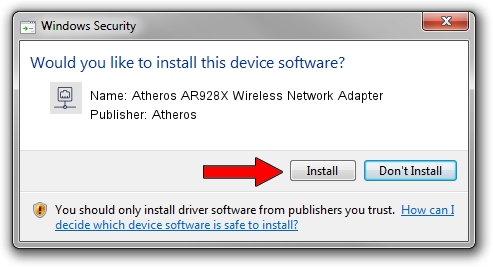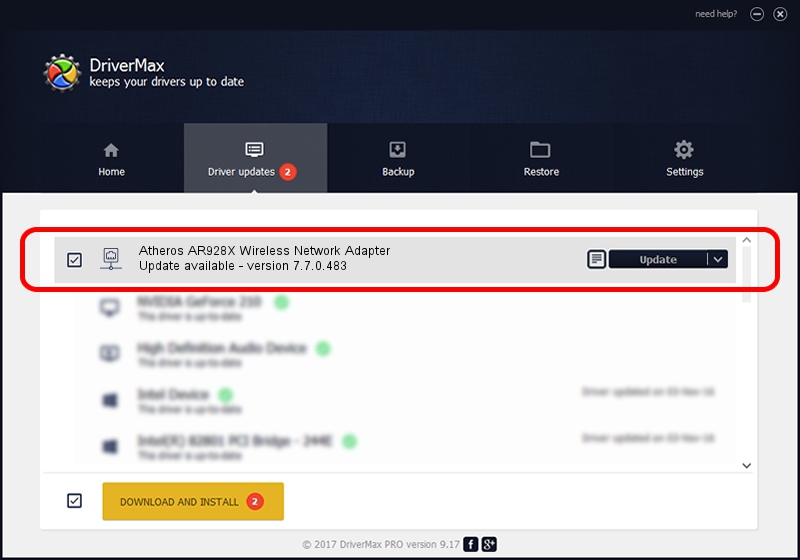Advertising seems to be blocked by your browser.
The ads help us provide this software and web site to you for free.
Please support our project by allowing our site to show ads.
Home /
Manufacturers /
Atheros /
Atheros AR928X Wireless Network Adapter /
PCI/VEN_168C&DEV_002A&SUBSYS_10901A3B /
7.7.0.483 Feb 18, 2010
Download and install Atheros Atheros AR928X Wireless Network Adapter driver
Atheros AR928X Wireless Network Adapter is a Network Adapters device. The Windows version of this driver was developed by Atheros. The hardware id of this driver is PCI/VEN_168C&DEV_002A&SUBSYS_10901A3B; this string has to match your hardware.
1. Atheros Atheros AR928X Wireless Network Adapter - install the driver manually
- Download the driver setup file for Atheros Atheros AR928X Wireless Network Adapter driver from the location below. This is the download link for the driver version 7.7.0.483 dated 2010-02-18.
- Run the driver installation file from a Windows account with administrative rights. If your User Access Control Service (UAC) is running then you will have to accept of the driver and run the setup with administrative rights.
- Go through the driver setup wizard, which should be pretty straightforward. The driver setup wizard will analyze your PC for compatible devices and will install the driver.
- Restart your computer and enjoy the updated driver, as you can see it was quite smple.
Driver rating 3.8 stars out of 85782 votes.
2. How to use DriverMax to install Atheros Atheros AR928X Wireless Network Adapter driver
The advantage of using DriverMax is that it will install the driver for you in the easiest possible way and it will keep each driver up to date. How easy can you install a driver using DriverMax? Let's see!
- Open DriverMax and press on the yellow button named ~SCAN FOR DRIVER UPDATES NOW~. Wait for DriverMax to analyze each driver on your PC.
- Take a look at the list of available driver updates. Scroll the list down until you find the Atheros Atheros AR928X Wireless Network Adapter driver. Click on Update.
- Finished installing the driver!

Jul 16 2016 7:43PM / Written by Andreea Kartman for DriverMax
follow @DeeaKartman