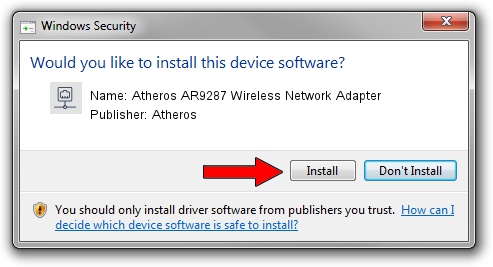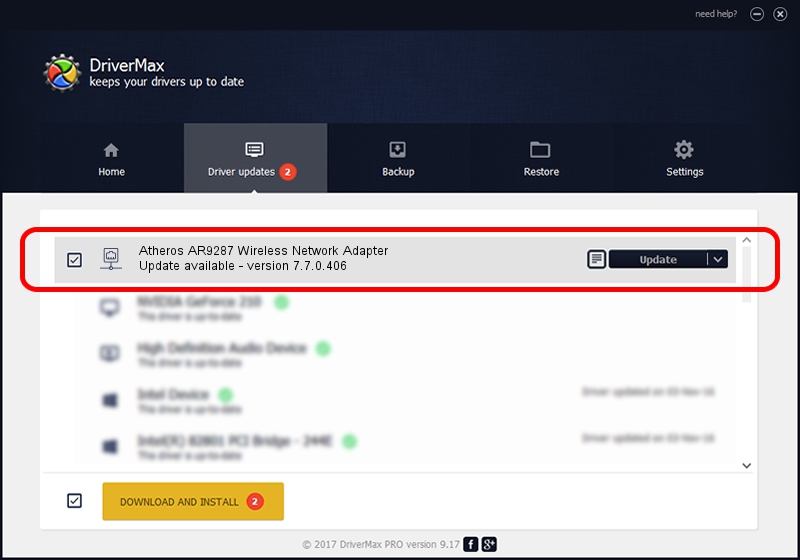Advertising seems to be blocked by your browser.
The ads help us provide this software and web site to you for free.
Please support our project by allowing our site to show ads.
Home /
Manufacturers /
Atheros /
Atheros AR9287 Wireless Network Adapter /
PCI/VEN_168C&DEV_002E&SUBSYS_E030105B /
7.7.0.406 Sep 30, 2009
Atheros Atheros AR9287 Wireless Network Adapter how to download and install the driver
Atheros AR9287 Wireless Network Adapter is a Network Adapters hardware device. This Windows driver was developed by Atheros. The hardware id of this driver is PCI/VEN_168C&DEV_002E&SUBSYS_E030105B; this string has to match your hardware.
1. Install Atheros Atheros AR9287 Wireless Network Adapter driver manually
- Download the driver setup file for Atheros Atheros AR9287 Wireless Network Adapter driver from the link below. This is the download link for the driver version 7.7.0.406 released on 2009-09-30.
- Start the driver setup file from a Windows account with the highest privileges (rights). If your User Access Control Service (UAC) is running then you will have to accept of the driver and run the setup with administrative rights.
- Follow the driver setup wizard, which should be pretty straightforward. The driver setup wizard will analyze your PC for compatible devices and will install the driver.
- Restart your computer and enjoy the new driver, as you can see it was quite smple.
Driver rating 3.7 stars out of 34260 votes.
2. Using DriverMax to install Atheros Atheros AR9287 Wireless Network Adapter driver
The advantage of using DriverMax is that it will install the driver for you in the easiest possible way and it will keep each driver up to date. How easy can you install a driver using DriverMax? Let's see!
- Open DriverMax and click on the yellow button that says ~SCAN FOR DRIVER UPDATES NOW~. Wait for DriverMax to scan and analyze each driver on your computer.
- Take a look at the list of available driver updates. Search the list until you find the Atheros Atheros AR9287 Wireless Network Adapter driver. Click the Update button.
- That's all, the driver is now installed!

Jul 15 2016 11:42AM / Written by Andreea Kartman for DriverMax
follow @DeeaKartman