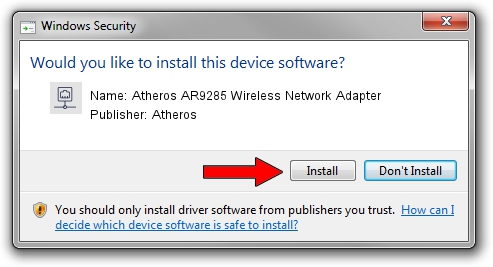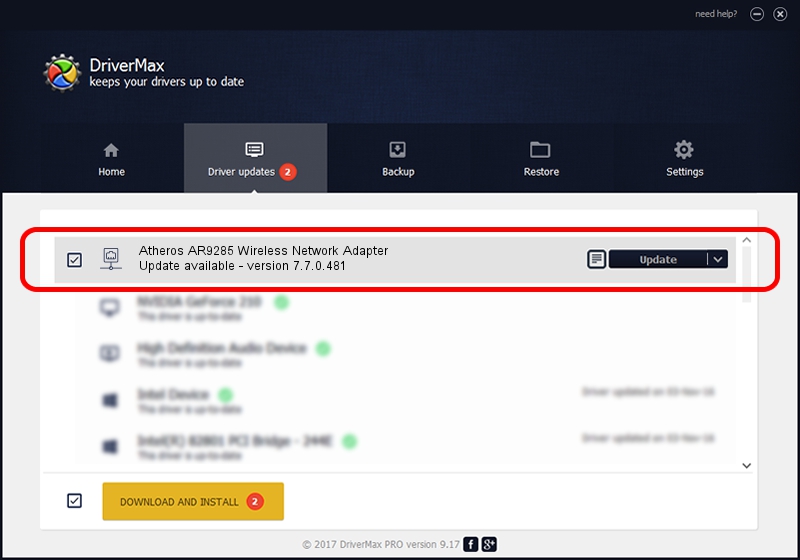Advertising seems to be blocked by your browser.
The ads help us provide this software and web site to you for free.
Please support our project by allowing our site to show ads.
Home /
Manufacturers /
Atheros /
Atheros AR9285 Wireless Network Adapter /
PCI/VEN_168C&DEV_002B&SUBSYS_660111AD /
7.7.0.481 Feb 05, 2010
Atheros Atheros AR9285 Wireless Network Adapter driver download and installation
Atheros AR9285 Wireless Network Adapter is a Network Adapters hardware device. This Windows driver was developed by Atheros. PCI/VEN_168C&DEV_002B&SUBSYS_660111AD is the matching hardware id of this device.
1. Install Atheros Atheros AR9285 Wireless Network Adapter driver manually
- Download the driver setup file for Atheros Atheros AR9285 Wireless Network Adapter driver from the location below. This is the download link for the driver version 7.7.0.481 released on 2010-02-05.
- Run the driver installation file from a Windows account with the highest privileges (rights). If your User Access Control Service (UAC) is started then you will have to confirm the installation of the driver and run the setup with administrative rights.
- Follow the driver setup wizard, which should be pretty easy to follow. The driver setup wizard will scan your PC for compatible devices and will install the driver.
- Restart your PC and enjoy the updated driver, as you can see it was quite smple.
Driver rating 3.8 stars out of 70367 votes.
2. Installing the Atheros Atheros AR9285 Wireless Network Adapter driver using DriverMax: the easy way
The most important advantage of using DriverMax is that it will install the driver for you in just a few seconds and it will keep each driver up to date. How can you install a driver using DriverMax? Let's see!
- Start DriverMax and press on the yellow button named ~SCAN FOR DRIVER UPDATES NOW~. Wait for DriverMax to scan and analyze each driver on your computer.
- Take a look at the list of driver updates. Search the list until you locate the Atheros Atheros AR9285 Wireless Network Adapter driver. Click the Update button.
- Finished installing the driver!

Jul 17 2016 2:18AM / Written by Dan Armano for DriverMax
follow @danarm