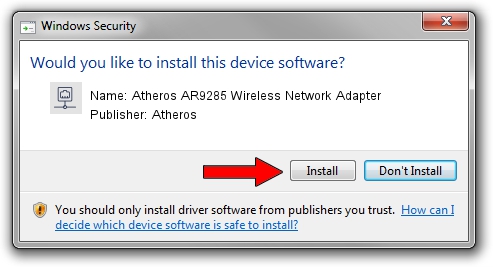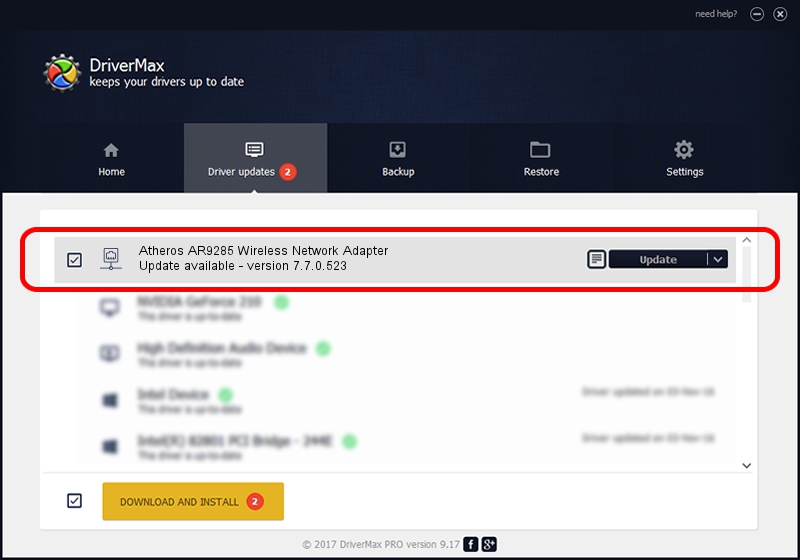Advertising seems to be blocked by your browser.
The ads help us provide this software and web site to you for free.
Please support our project by allowing our site to show ads.
Home /
Manufacturers /
Atheros /
Atheros AR9285 Wireless Network Adapter /
PCI/VEN_168C&DEV_002B&SUBSYS_30A11895 /
7.7.0.523 Jun 04, 2010
Atheros Atheros AR9285 Wireless Network Adapter how to download and install the driver
Atheros AR9285 Wireless Network Adapter is a Network Adapters device. This Windows driver was developed by Atheros. PCI/VEN_168C&DEV_002B&SUBSYS_30A11895 is the matching hardware id of this device.
1. Manually install Atheros Atheros AR9285 Wireless Network Adapter driver
- Download the driver setup file for Atheros Atheros AR9285 Wireless Network Adapter driver from the link below. This is the download link for the driver version 7.7.0.523 dated 2010-06-04.
- Run the driver installation file from a Windows account with the highest privileges (rights). If your User Access Control (UAC) is running then you will have to confirm the installation of the driver and run the setup with administrative rights.
- Go through the driver setup wizard, which should be pretty easy to follow. The driver setup wizard will analyze your PC for compatible devices and will install the driver.
- Restart your computer and enjoy the new driver, as you can see it was quite smple.
This driver received an average rating of 3 stars out of 25402 votes.
2. Using DriverMax to install Atheros Atheros AR9285 Wireless Network Adapter driver
The advantage of using DriverMax is that it will install the driver for you in just a few seconds and it will keep each driver up to date, not just this one. How can you install a driver with DriverMax? Let's see!
- Start DriverMax and click on the yellow button named ~SCAN FOR DRIVER UPDATES NOW~. Wait for DriverMax to analyze each driver on your PC.
- Take a look at the list of detected driver updates. Scroll the list down until you find the Atheros Atheros AR9285 Wireless Network Adapter driver. Click on Update.
- Finished installing the driver!

Aug 12 2016 9:25AM / Written by Daniel Statescu for DriverMax
follow @DanielStatescu