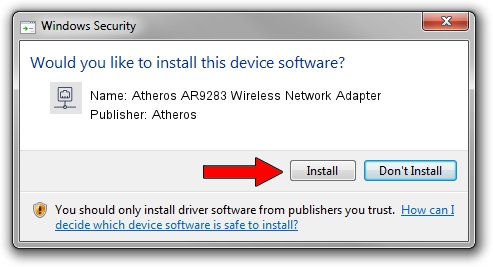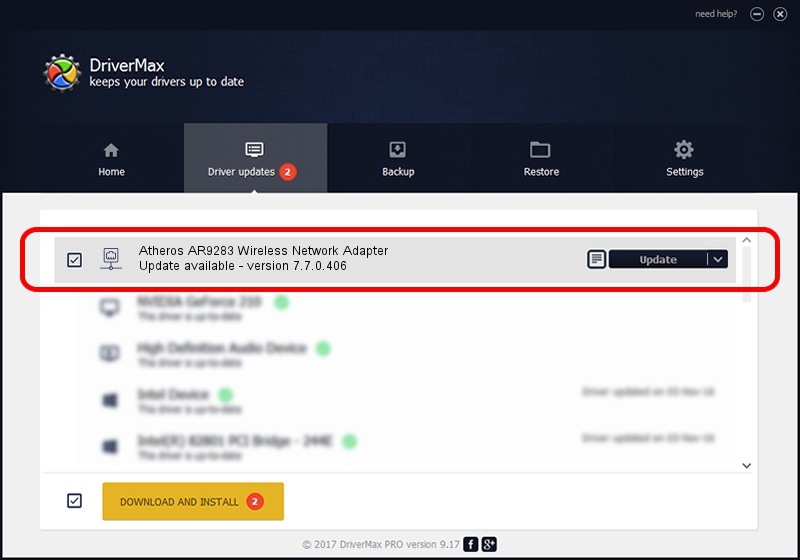Advertising seems to be blocked by your browser.
The ads help us provide this software and web site to you for free.
Please support our project by allowing our site to show ads.
Home /
Manufacturers /
Atheros /
Atheros AR9283 Wireless Network Adapter /
PCI/VEN_168C&DEV_002A&SUBSYS_661211AD /
7.7.0.406 Sep 30, 2009
Driver for Atheros Atheros AR9283 Wireless Network Adapter - downloading and installing it
Atheros AR9283 Wireless Network Adapter is a Network Adapters hardware device. The developer of this driver was Atheros. The hardware id of this driver is PCI/VEN_168C&DEV_002A&SUBSYS_661211AD.
1. Install Atheros Atheros AR9283 Wireless Network Adapter driver manually
- Download the setup file for Atheros Atheros AR9283 Wireless Network Adapter driver from the link below. This download link is for the driver version 7.7.0.406 dated 2009-09-30.
- Run the driver installation file from a Windows account with administrative rights. If your UAC (User Access Control) is started then you will have to accept of the driver and run the setup with administrative rights.
- Go through the driver setup wizard, which should be pretty easy to follow. The driver setup wizard will analyze your PC for compatible devices and will install the driver.
- Restart your computer and enjoy the new driver, as you can see it was quite smple.
Driver rating 3.4 stars out of 53602 votes.
2. Using DriverMax to install Atheros Atheros AR9283 Wireless Network Adapter driver
The most important advantage of using DriverMax is that it will install the driver for you in the easiest possible way and it will keep each driver up to date. How can you install a driver with DriverMax? Let's see!
- Start DriverMax and push on the yellow button that says ~SCAN FOR DRIVER UPDATES NOW~. Wait for DriverMax to analyze each driver on your computer.
- Take a look at the list of detected driver updates. Search the list until you find the Atheros Atheros AR9283 Wireless Network Adapter driver. Click on Update.
- Finished installing the driver!

Jul 17 2016 12:18AM / Written by Daniel Statescu for DriverMax
follow @DanielStatescu