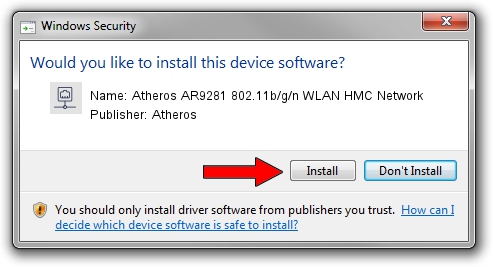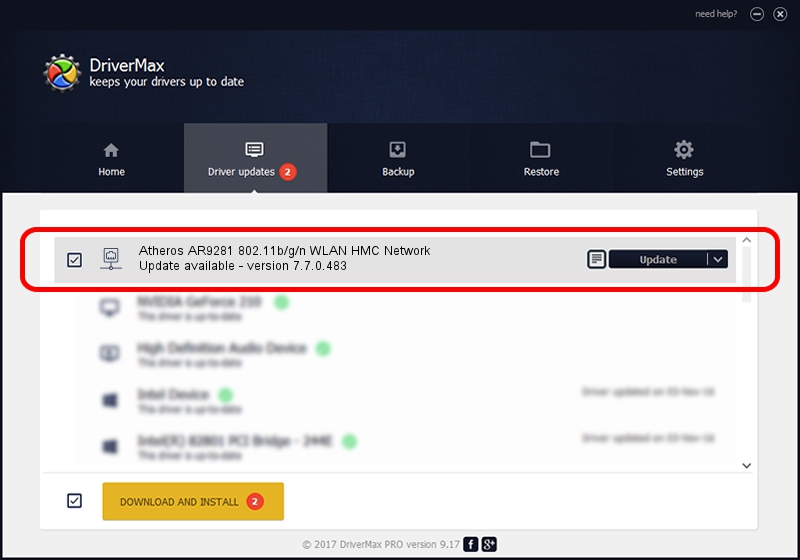Advertising seems to be blocked by your browser.
The ads help us provide this software and web site to you for free.
Please support our project by allowing our site to show ads.
Home /
Manufacturers /
Atheros /
Atheros AR9281 802.11b/g/n WLAN HMC Network /
PCI/VEN_168C&DEV_002A&SUBSYS_00341B0A /
7.7.0.483 Feb 18, 2010
Download and install Atheros Atheros AR9281 802.11b/g/n WLAN HMC Network driver
Atheros AR9281 802.11b/g/n WLAN HMC Network is a Network Adapters device. This driver was developed by Atheros. The hardware id of this driver is PCI/VEN_168C&DEV_002A&SUBSYS_00341B0A.
1. Install Atheros Atheros AR9281 802.11b/g/n WLAN HMC Network driver manually
- You can download from the link below the driver setup file for the Atheros Atheros AR9281 802.11b/g/n WLAN HMC Network driver. The archive contains version 7.7.0.483 dated 2010-02-18 of the driver.
- Start the driver installer file from a user account with the highest privileges (rights). If your UAC (User Access Control) is started please confirm the installation of the driver and run the setup with administrative rights.
- Follow the driver setup wizard, which will guide you; it should be quite easy to follow. The driver setup wizard will scan your PC and will install the right driver.
- When the operation finishes shutdown and restart your PC in order to use the updated driver. It is as simple as that to install a Windows driver!
This driver was installed by many users and received an average rating of 3.7 stars out of 21130 votes.
2. Using DriverMax to install Atheros Atheros AR9281 802.11b/g/n WLAN HMC Network driver
The most important advantage of using DriverMax is that it will setup the driver for you in just a few seconds and it will keep each driver up to date. How easy can you install a driver using DriverMax? Let's take a look!
- Start DriverMax and press on the yellow button named ~SCAN FOR DRIVER UPDATES NOW~. Wait for DriverMax to analyze each driver on your PC.
- Take a look at the list of driver updates. Scroll the list down until you find the Atheros Atheros AR9281 802.11b/g/n WLAN HMC Network driver. Click the Update button.
- Finished installing the driver!

Aug 4 2016 5:06PM / Written by Daniel Statescu for DriverMax
follow @DanielStatescu