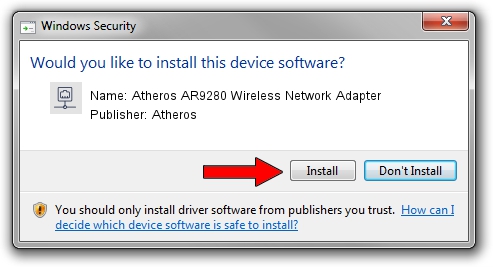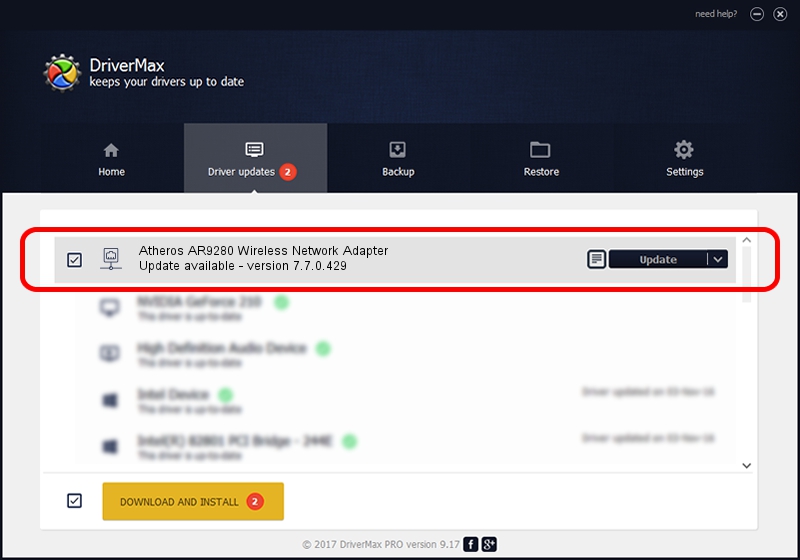Advertising seems to be blocked by your browser.
The ads help us provide this software and web site to you for free.
Please support our project by allowing our site to show ads.
Home /
Manufacturers /
Atheros /
Atheros AR9280 Wireless Network Adapter /
PCI/VEN_168C&DEV_002A&SUBSYS_E015105B /
7.7.0.429 Dec 10, 2009
Atheros Atheros AR9280 Wireless Network Adapter how to download and install the driver
Atheros AR9280 Wireless Network Adapter is a Network Adapters hardware device. This Windows driver was developed by Atheros. PCI/VEN_168C&DEV_002A&SUBSYS_E015105B is the matching hardware id of this device.
1. Atheros Atheros AR9280 Wireless Network Adapter - install the driver manually
- Download the driver setup file for Atheros Atheros AR9280 Wireless Network Adapter driver from the location below. This download link is for the driver version 7.7.0.429 dated 2009-12-10.
- Start the driver setup file from a Windows account with the highest privileges (rights). If your User Access Control Service (UAC) is enabled then you will have to accept of the driver and run the setup with administrative rights.
- Go through the driver setup wizard, which should be pretty easy to follow. The driver setup wizard will analyze your PC for compatible devices and will install the driver.
- Shutdown and restart your PC and enjoy the updated driver, it is as simple as that.
This driver received an average rating of 3 stars out of 29599 votes.
2. Using DriverMax to install Atheros Atheros AR9280 Wireless Network Adapter driver
The most important advantage of using DriverMax is that it will setup the driver for you in just a few seconds and it will keep each driver up to date, not just this one. How easy can you install a driver using DriverMax? Let's see!
- Open DriverMax and click on the yellow button named ~SCAN FOR DRIVER UPDATES NOW~. Wait for DriverMax to analyze each driver on your computer.
- Take a look at the list of driver updates. Scroll the list down until you locate the Atheros Atheros AR9280 Wireless Network Adapter driver. Click the Update button.
- Finished installing the driver!