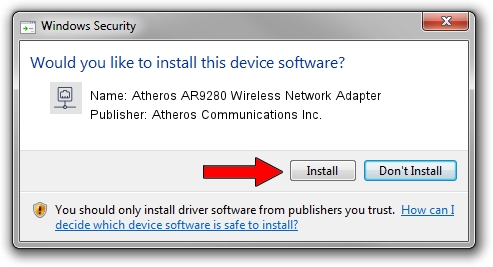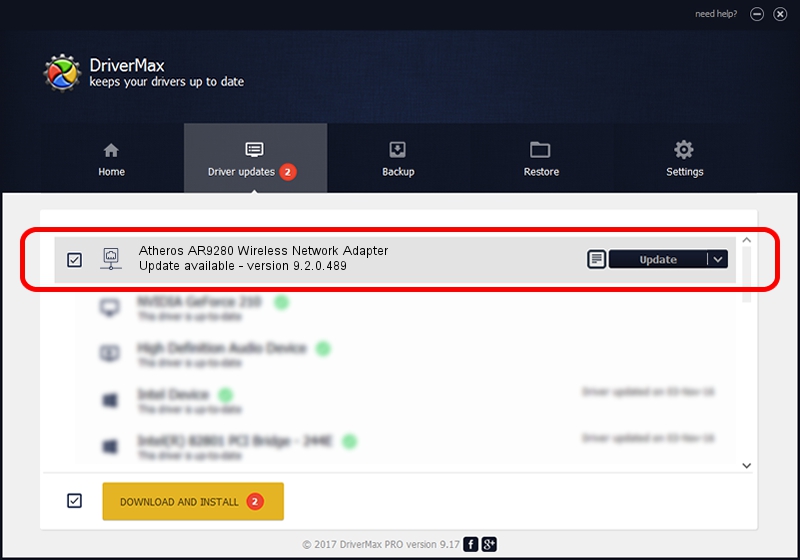Advertising seems to be blocked by your browser.
The ads help us provide this software and web site to you for free.
Please support our project by allowing our site to show ads.
Home /
Manufacturers /
Atheros Communications Inc. /
Atheros AR9280 Wireless Network Adapter /
PCI/VEN_168C&DEV_002A&SUBSYS_E004105B /
9.2.0.489 Feb 21, 2012
Atheros Communications Inc. Atheros AR9280 Wireless Network Adapter driver download and installation
Atheros AR9280 Wireless Network Adapter is a Network Adapters device. The developer of this driver was Atheros Communications Inc.. The hardware id of this driver is PCI/VEN_168C&DEV_002A&SUBSYS_E004105B.
1. Install Atheros Communications Inc. Atheros AR9280 Wireless Network Adapter driver manually
- Download the setup file for Atheros Communications Inc. Atheros AR9280 Wireless Network Adapter driver from the location below. This is the download link for the driver version 9.2.0.489 dated 2012-02-21.
- Run the driver installation file from a Windows account with the highest privileges (rights). If your User Access Control (UAC) is running then you will have to accept of the driver and run the setup with administrative rights.
- Follow the driver setup wizard, which should be quite straightforward. The driver setup wizard will scan your PC for compatible devices and will install the driver.
- Restart your computer and enjoy the new driver, it is as simple as that.
Driver rating 3.3 stars out of 81074 votes.
2. How to install Atheros Communications Inc. Atheros AR9280 Wireless Network Adapter driver using DriverMax
The advantage of using DriverMax is that it will install the driver for you in the easiest possible way and it will keep each driver up to date. How can you install a driver using DriverMax? Let's follow a few steps!
- Open DriverMax and press on the yellow button named ~SCAN FOR DRIVER UPDATES NOW~. Wait for DriverMax to analyze each driver on your PC.
- Take a look at the list of driver updates. Search the list until you locate the Atheros Communications Inc. Atheros AR9280 Wireless Network Adapter driver. Click on Update.
- Finished installing the driver!

Aug 13 2016 1:46PM / Written by Daniel Statescu for DriverMax
follow @DanielStatescu