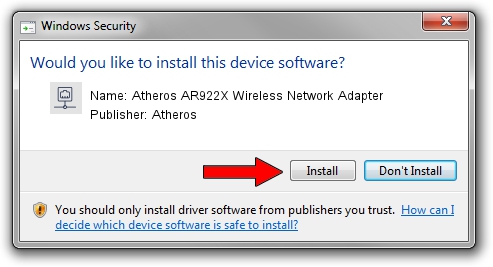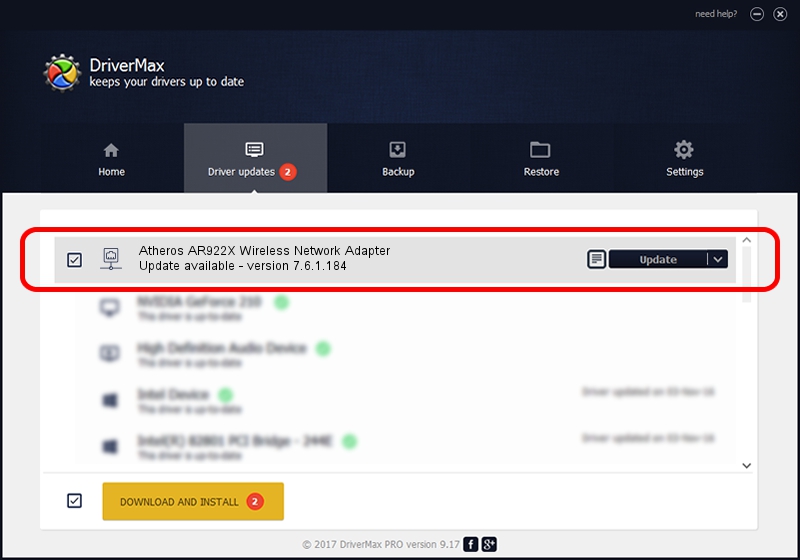Advertising seems to be blocked by your browser.
The ads help us provide this software and web site to you for free.
Please support our project by allowing our site to show ads.
Home /
Manufacturers /
Atheros /
Atheros AR922X Wireless Network Adapter /
PCI/VEN_168C&DEV_0029&SUBSYS_2092168C /
7.6.1.184 Nov 05, 2008
Atheros Atheros AR922X Wireless Network Adapter how to download and install the driver
Atheros AR922X Wireless Network Adapter is a Network Adapters device. This driver was developed by Atheros. In order to make sure you are downloading the exact right driver the hardware id is PCI/VEN_168C&DEV_0029&SUBSYS_2092168C.
1. Manually install Atheros Atheros AR922X Wireless Network Adapter driver
- Download the driver setup file for Atheros Atheros AR922X Wireless Network Adapter driver from the location below. This is the download link for the driver version 7.6.1.184 released on 2008-11-05.
- Run the driver setup file from a Windows account with administrative rights. If your User Access Control Service (UAC) is running then you will have to accept of the driver and run the setup with administrative rights.
- Go through the driver installation wizard, which should be pretty easy to follow. The driver installation wizard will scan your PC for compatible devices and will install the driver.
- Restart your PC and enjoy the new driver, it is as simple as that.
This driver was rated with an average of 3.2 stars by 56536 users.
2. The easy way: using DriverMax to install Atheros Atheros AR922X Wireless Network Adapter driver
The advantage of using DriverMax is that it will setup the driver for you in the easiest possible way and it will keep each driver up to date. How easy can you install a driver using DriverMax? Let's see!
- Start DriverMax and click on the yellow button named ~SCAN FOR DRIVER UPDATES NOW~. Wait for DriverMax to scan and analyze each driver on your PC.
- Take a look at the list of detected driver updates. Scroll the list down until you locate the Atheros Atheros AR922X Wireless Network Adapter driver. Click the Update button.
- Finished installing the driver!

Aug 5 2016 5:45AM / Written by Dan Armano for DriverMax
follow @danarm