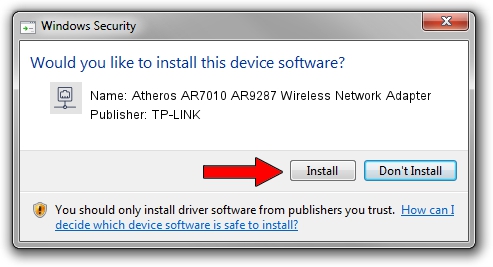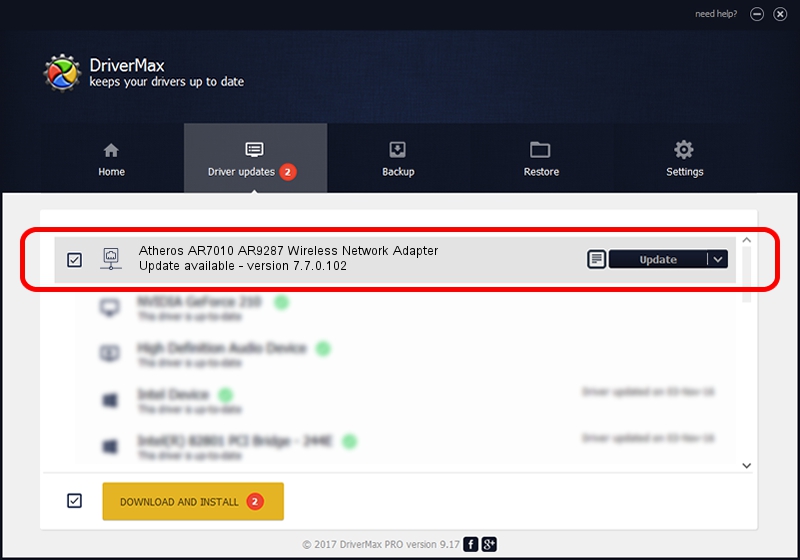Advertising seems to be blocked by your browser.
The ads help us provide this software and web site to you for free.
Please support our project by allowing our site to show ads.
Home /
Manufacturers /
TP-LINK /
Atheros AR7010 AR9287 Wireless Network Adapter /
USB/VID_0CF3&PID_7015 /
7.7.0.102 Jul 28, 2011
Driver for TP-LINK Atheros AR7010 AR9287 Wireless Network Adapter - downloading and installing it
Atheros AR7010 AR9287 Wireless Network Adapter is a Network Adapters hardware device. The developer of this driver was TP-LINK. The hardware id of this driver is USB/VID_0CF3&PID_7015.
1. TP-LINK Atheros AR7010 AR9287 Wireless Network Adapter - install the driver manually
- You can download from the link below the driver installer file for the TP-LINK Atheros AR7010 AR9287 Wireless Network Adapter driver. The archive contains version 7.7.0.102 released on 2011-07-28 of the driver.
- Start the driver installer file from a user account with the highest privileges (rights). If your User Access Control (UAC) is started please accept of the driver and run the setup with administrative rights.
- Follow the driver setup wizard, which will guide you; it should be quite easy to follow. The driver setup wizard will analyze your computer and will install the right driver.
- When the operation finishes shutdown and restart your PC in order to use the updated driver. As you can see it was quite smple to install a Windows driver!
Download size of the driver: 595152 bytes (581.20 KB)
Driver rating 3.5 stars out of 37405 votes.
This driver was released for the following versions of Windows:
- This driver works on Windows Server 2003 32 bits
- This driver works on Windows XP 32 bits
- This driver works on Windows Vista 32 bits
- This driver works on Windows 7 32 bits
- This driver works on Windows 8 32 bits
- This driver works on Windows 8.1 32 bits
- This driver works on Windows 10 32 bits
- This driver works on Windows 11 32 bits
2. How to use DriverMax to install TP-LINK Atheros AR7010 AR9287 Wireless Network Adapter driver
The advantage of using DriverMax is that it will setup the driver for you in the easiest possible way and it will keep each driver up to date, not just this one. How can you install a driver with DriverMax? Let's follow a few steps!
- Start DriverMax and push on the yellow button named ~SCAN FOR DRIVER UPDATES NOW~. Wait for DriverMax to analyze each driver on your computer.
- Take a look at the list of driver updates. Scroll the list down until you locate the TP-LINK Atheros AR7010 AR9287 Wireless Network Adapter driver. Click on Update.
- That's all, the driver is now installed!

Feb 11 2024 4:14AM / Written by Dan Armano for DriverMax
follow @danarm