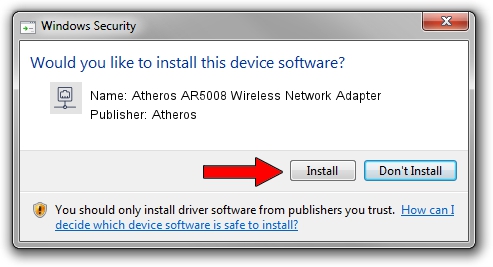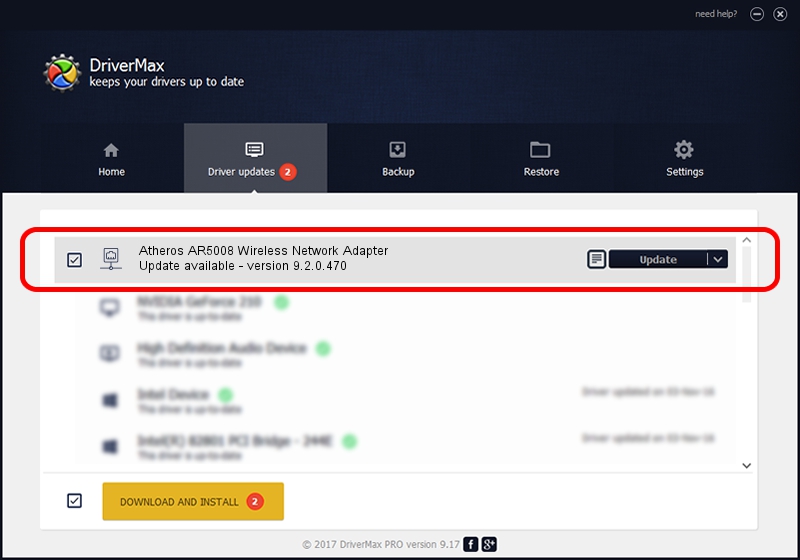Advertising seems to be blocked by your browser.
The ads help us provide this software and web site to you for free.
Please support our project by allowing our site to show ads.
Home /
Manufacturers /
Atheros /
Atheros AR5008 Wireless Network Adapter /
PCI/VEN_168C&DEV_FF1C /
9.2.0.470 Dec 12, 2011
Atheros Atheros AR5008 Wireless Network Adapter how to download and install the driver
Atheros AR5008 Wireless Network Adapter is a Network Adapters hardware device. The developer of this driver was Atheros. PCI/VEN_168C&DEV_FF1C is the matching hardware id of this device.
1. Manually install Atheros Atheros AR5008 Wireless Network Adapter driver
- Download the setup file for Atheros Atheros AR5008 Wireless Network Adapter driver from the link below. This download link is for the driver version 9.2.0.470 dated 2011-12-12.
- Start the driver installation file from a Windows account with administrative rights. If your UAC (User Access Control) is running then you will have to confirm the installation of the driver and run the setup with administrative rights.
- Go through the driver setup wizard, which should be quite straightforward. The driver setup wizard will scan your PC for compatible devices and will install the driver.
- Shutdown and restart your computer and enjoy the new driver, as you can see it was quite smple.
Driver rating 3.7 stars out of 51675 votes.
2. The easy way: using DriverMax to install Atheros Atheros AR5008 Wireless Network Adapter driver
The advantage of using DriverMax is that it will install the driver for you in just a few seconds and it will keep each driver up to date, not just this one. How can you install a driver using DriverMax? Let's follow a few steps!
- Open DriverMax and push on the yellow button that says ~SCAN FOR DRIVER UPDATES NOW~. Wait for DriverMax to scan and analyze each driver on your computer.
- Take a look at the list of driver updates. Scroll the list down until you locate the Atheros Atheros AR5008 Wireless Network Adapter driver. Click the Update button.
- Enjoy using the updated driver! :)

Jul 10 2016 6:30PM / Written by Andreea Kartman for DriverMax
follow @DeeaKartman