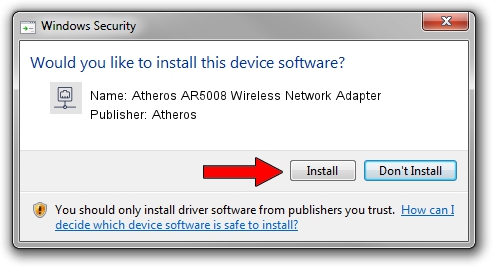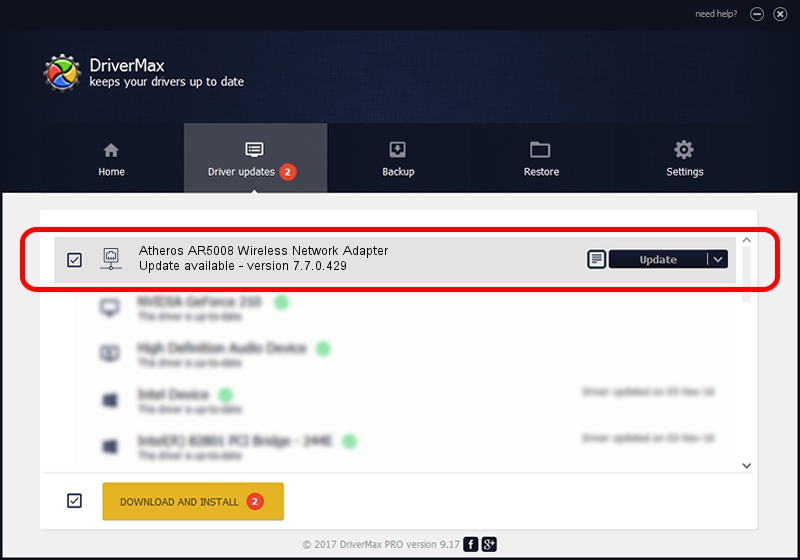Advertising seems to be blocked by your browser.
The ads help us provide this software and web site to you for free.
Please support our project by allowing our site to show ads.
Home /
Manufacturers /
Atheros /
Atheros AR5008 Wireless Network Adapter /
PCI/VEN_168C&DEV_FF1C /
7.7.0.429 Dec 10, 2009
Atheros Atheros AR5008 Wireless Network Adapter how to download and install the driver
Atheros AR5008 Wireless Network Adapter is a Network Adapters device. This Windows driver was developed by Atheros. The hardware id of this driver is PCI/VEN_168C&DEV_FF1C.
1. How to manually install Atheros Atheros AR5008 Wireless Network Adapter driver
- Download the setup file for Atheros Atheros AR5008 Wireless Network Adapter driver from the location below. This download link is for the driver version 7.7.0.429 released on 2009-12-10.
- Start the driver installation file from a Windows account with the highest privileges (rights). If your User Access Control Service (UAC) is enabled then you will have to accept of the driver and run the setup with administrative rights.
- Follow the driver installation wizard, which should be quite straightforward. The driver installation wizard will analyze your PC for compatible devices and will install the driver.
- Shutdown and restart your PC and enjoy the updated driver, it is as simple as that.
This driver received an average rating of 3.8 stars out of 47557 votes.
2. The easy way: using DriverMax to install Atheros Atheros AR5008 Wireless Network Adapter driver
The most important advantage of using DriverMax is that it will install the driver for you in the easiest possible way and it will keep each driver up to date, not just this one. How can you install a driver using DriverMax? Let's follow a few steps!
- Open DriverMax and click on the yellow button that says ~SCAN FOR DRIVER UPDATES NOW~. Wait for DriverMax to scan and analyze each driver on your PC.
- Take a look at the list of driver updates. Search the list until you find the Atheros Atheros AR5008 Wireless Network Adapter driver. Click the Update button.
- Enjoy using the updated driver! :)

Aug 5 2016 3:05AM / Written by Andreea Kartman for DriverMax
follow @DeeaKartman