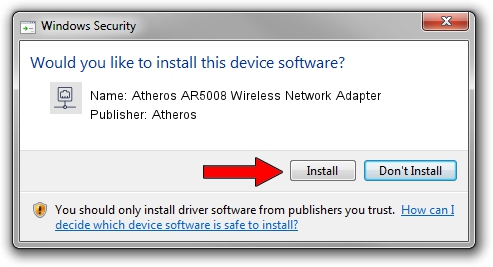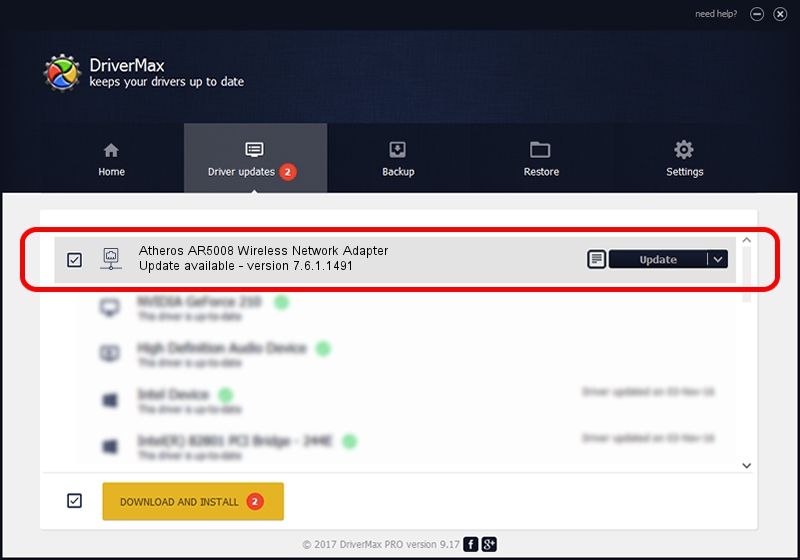Advertising seems to be blocked by your browser.
The ads help us provide this software and web site to you for free.
Please support our project by allowing our site to show ads.
Home /
Manufacturers /
Atheros /
Atheros AR5008 Wireless Network Adapter /
PCI/VEN_168C&DEV_0023 /
7.6.1.1491 Nov 07, 2008
Download and install Atheros Atheros AR5008 Wireless Network Adapter driver
Atheros AR5008 Wireless Network Adapter is a Network Adapters device. The Windows version of this driver was developed by Atheros. The hardware id of this driver is PCI/VEN_168C&DEV_0023.
1. Install Atheros Atheros AR5008 Wireless Network Adapter driver manually
- You can download from the link below the driver installer file for the Atheros Atheros AR5008 Wireless Network Adapter driver. The archive contains version 7.6.1.1491 released on 2008-11-07 of the driver.
- Run the driver installer file from a user account with administrative rights. If your User Access Control Service (UAC) is enabled please accept of the driver and run the setup with administrative rights.
- Follow the driver installation wizard, which will guide you; it should be pretty easy to follow. The driver installation wizard will analyze your computer and will install the right driver.
- When the operation finishes restart your computer in order to use the updated driver. It is as simple as that to install a Windows driver!
Driver rating 3.1 stars out of 59439 votes.
2. Installing the Atheros Atheros AR5008 Wireless Network Adapter driver using DriverMax: the easy way
The most important advantage of using DriverMax is that it will install the driver for you in just a few seconds and it will keep each driver up to date. How easy can you install a driver using DriverMax? Let's see!
- Start DriverMax and push on the yellow button that says ~SCAN FOR DRIVER UPDATES NOW~. Wait for DriverMax to scan and analyze each driver on your PC.
- Take a look at the list of driver updates. Scroll the list down until you find the Atheros Atheros AR5008 Wireless Network Adapter driver. Click the Update button.
- That's all, the driver is now installed!

Jul 6 2016 9:37PM / Written by Daniel Statescu for DriverMax
follow @DanielStatescu