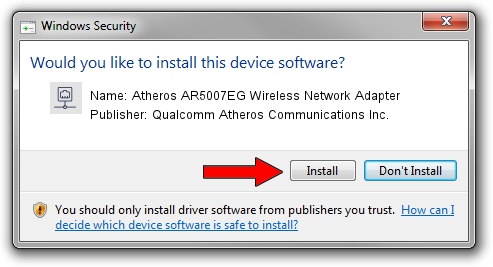Advertising seems to be blocked by your browser.
The ads help us provide this software and web site to you for free.
Please support our project by allowing our site to show ads.
Home /
Manufacturers /
Qualcomm Atheros Communications Inc. /
Atheros AR5007EG Wireless Network Adapter /
PCI/VEN_168C&DEV_001C&SUBSYS_632311AD /
10.0.0.75 Jul 24, 2012
Driver for Qualcomm Atheros Communications Inc. Atheros AR5007EG Wireless Network Adapter - downloading and installing it
Atheros AR5007EG Wireless Network Adapter is a Network Adapters device. This driver was developed by Qualcomm Atheros Communications Inc.. In order to make sure you are downloading the exact right driver the hardware id is PCI/VEN_168C&DEV_001C&SUBSYS_632311AD.
1. How to manually install Qualcomm Atheros Communications Inc. Atheros AR5007EG Wireless Network Adapter driver
- You can download from the link below the driver setup file for the Qualcomm Atheros Communications Inc. Atheros AR5007EG Wireless Network Adapter driver. The archive contains version 10.0.0.75 dated 2012-07-24 of the driver.
- Start the driver installer file from a user account with the highest privileges (rights). If your User Access Control (UAC) is running please accept of the driver and run the setup with administrative rights.
- Go through the driver setup wizard, which will guide you; it should be quite easy to follow. The driver setup wizard will scan your computer and will install the right driver.
- When the operation finishes shutdown and restart your PC in order to use the updated driver. As you can see it was quite smple to install a Windows driver!
Size of this driver: 1274796 bytes (1.22 MB)
This driver received an average rating of 4.1 stars out of 78274 votes.
This driver was released for the following versions of Windows:
- This driver works on Windows Vista 32 bits
- This driver works on Windows 7 32 bits
2. How to use DriverMax to install Qualcomm Atheros Communications Inc. Atheros AR5007EG Wireless Network Adapter driver
The advantage of using DriverMax is that it will install the driver for you in the easiest possible way and it will keep each driver up to date, not just this one. How can you install a driver with DriverMax? Let's follow a few steps!
- Open DriverMax and click on the yellow button that says ~SCAN FOR DRIVER UPDATES NOW~. Wait for DriverMax to analyze each driver on your computer.
- Take a look at the list of detected driver updates. Search the list until you locate the Qualcomm Atheros Communications Inc. Atheros AR5007EG Wireless Network Adapter driver. Click the Update button.
- That's all, the driver is now installed!

Jul 5 2016 9:19PM / Written by Andreea Kartman for DriverMax
follow @DeeaKartman