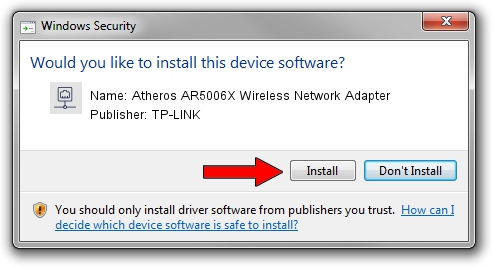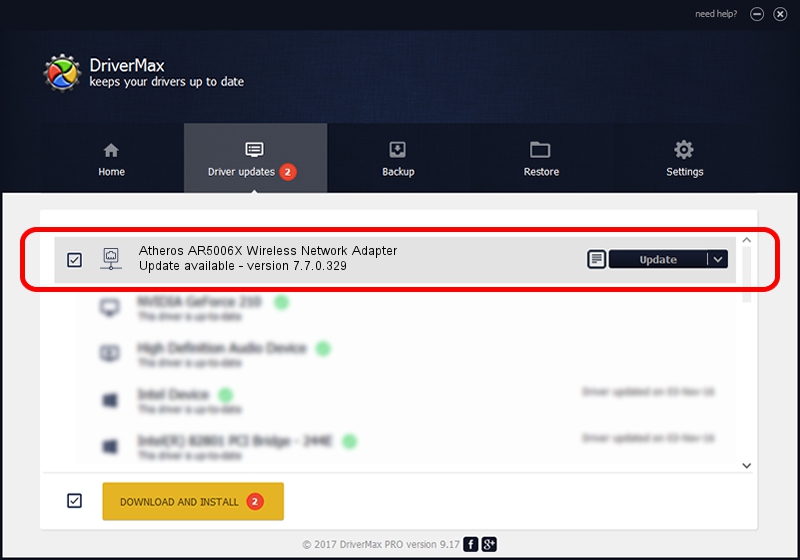Advertising seems to be blocked by your browser.
The ads help us provide this software and web site to you for free.
Please support our project by allowing our site to show ads.
Home /
Manufacturers /
TP-LINK /
Atheros AR5006X Wireless Network Adapter /
PCI/VEN_168C&DEV_FF19 /
7.7.0.329 Jun 03, 2009
Driver for TP-LINK Atheros AR5006X Wireless Network Adapter - downloading and installing it
Atheros AR5006X Wireless Network Adapter is a Network Adapters hardware device. This Windows driver was developed by TP-LINK. PCI/VEN_168C&DEV_FF19 is the matching hardware id of this device.
1. TP-LINK Atheros AR5006X Wireless Network Adapter driver - how to install it manually
- You can download from the link below the driver setup file for the TP-LINK Atheros AR5006X Wireless Network Adapter driver. The archive contains version 7.7.0.329 released on 2009-06-03 of the driver.
- Run the driver installer file from a user account with the highest privileges (rights). If your User Access Control (UAC) is running please confirm the installation of the driver and run the setup with administrative rights.
- Go through the driver setup wizard, which will guide you; it should be pretty easy to follow. The driver setup wizard will scan your computer and will install the right driver.
- When the operation finishes shutdown and restart your computer in order to use the updated driver. As you can see it was quite smple to install a Windows driver!
This driver received an average rating of 3.6 stars out of 6278 votes.
2. How to install TP-LINK Atheros AR5006X Wireless Network Adapter driver using DriverMax
The advantage of using DriverMax is that it will setup the driver for you in the easiest possible way and it will keep each driver up to date. How can you install a driver using DriverMax? Let's take a look!
- Open DriverMax and click on the yellow button that says ~SCAN FOR DRIVER UPDATES NOW~. Wait for DriverMax to scan and analyze each driver on your PC.
- Take a look at the list of available driver updates. Scroll the list down until you find the TP-LINK Atheros AR5006X Wireless Network Adapter driver. Click the Update button.
- That's all, the driver is now installed!