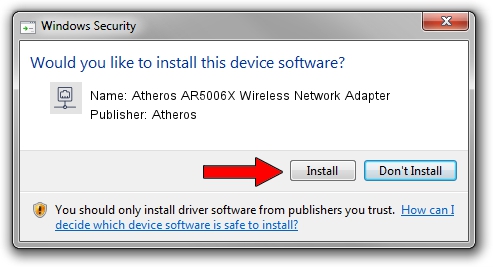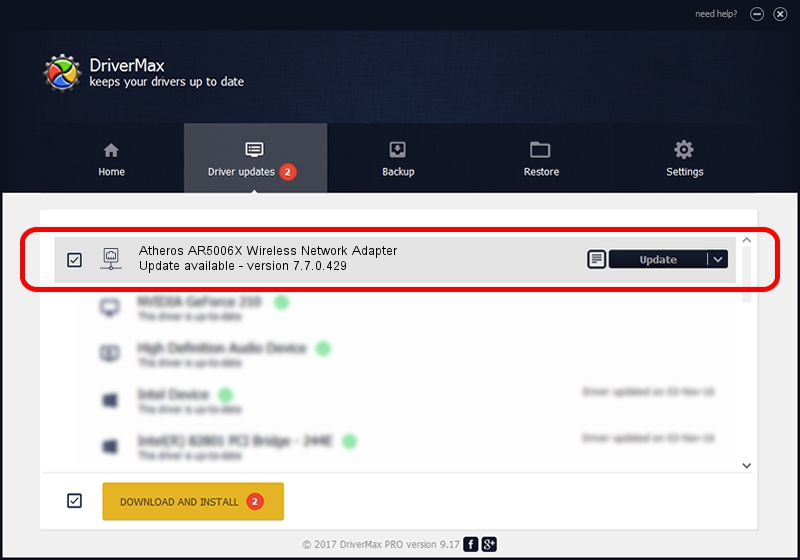Advertising seems to be blocked by your browser.
The ads help us provide this software and web site to you for free.
Please support our project by allowing our site to show ads.
Home /
Manufacturers /
Atheros /
Atheros AR5006X Wireless Network Adapter /
PCI/VEN_168C&DEV_FF19 /
7.7.0.429 Dec 10, 2009
Driver for Atheros Atheros AR5006X Wireless Network Adapter - downloading and installing it
Atheros AR5006X Wireless Network Adapter is a Network Adapters hardware device. The Windows version of this driver was developed by Atheros. The hardware id of this driver is PCI/VEN_168C&DEV_FF19.
1. How to manually install Atheros Atheros AR5006X Wireless Network Adapter driver
- Download the driver setup file for Atheros Atheros AR5006X Wireless Network Adapter driver from the link below. This is the download link for the driver version 7.7.0.429 dated 2009-12-10.
- Run the driver setup file from a Windows account with the highest privileges (rights). If your User Access Control Service (UAC) is started then you will have to confirm the installation of the driver and run the setup with administrative rights.
- Go through the driver installation wizard, which should be quite easy to follow. The driver installation wizard will analyze your PC for compatible devices and will install the driver.
- Restart your PC and enjoy the updated driver, it is as simple as that.
Driver rating 3.6 stars out of 45959 votes.
2. How to use DriverMax to install Atheros Atheros AR5006X Wireless Network Adapter driver
The advantage of using DriverMax is that it will setup the driver for you in just a few seconds and it will keep each driver up to date, not just this one. How easy can you install a driver using DriverMax? Let's take a look!
- Start DriverMax and push on the yellow button that says ~SCAN FOR DRIVER UPDATES NOW~. Wait for DriverMax to analyze each driver on your computer.
- Take a look at the list of available driver updates. Scroll the list down until you locate the Atheros Atheros AR5006X Wireless Network Adapter driver. Click on Update.
- That's all, the driver is now installed!

Aug 5 2016 3:07AM / Written by Dan Armano for DriverMax
follow @danarm