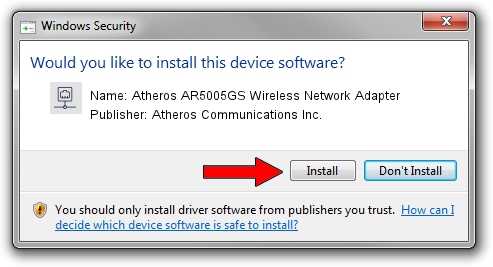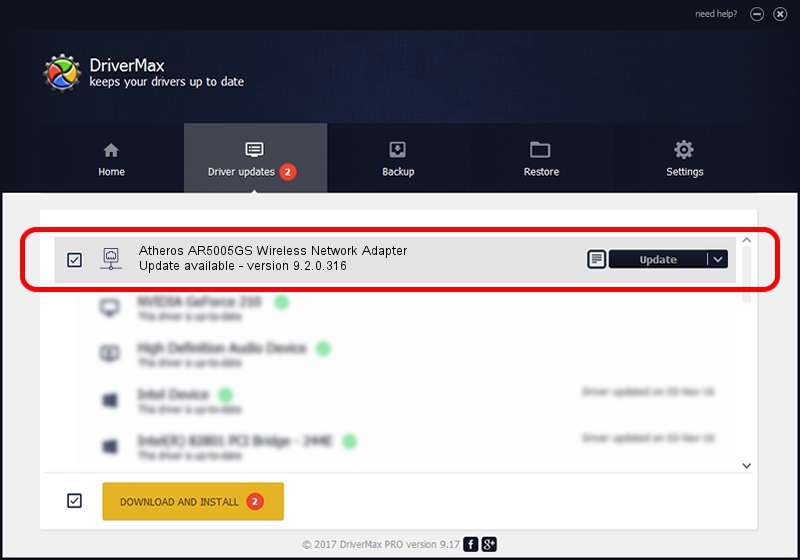Advertising seems to be blocked by your browser.
The ads help us provide this software and web site to you for free.
Please support our project by allowing our site to show ads.
Home /
Manufacturers /
Atheros Communications Inc. /
Atheros AR5005GS Wireless Network Adapter /
PCI/VEN_168C&DEV_0013&SUBSYS_7088144F /
9.2.0.316 Mar 11, 2011
Driver for Atheros Communications Inc. Atheros AR5005GS Wireless Network Adapter - downloading and installing it
Atheros AR5005GS Wireless Network Adapter is a Network Adapters hardware device. This Windows driver was developed by Atheros Communications Inc.. The hardware id of this driver is PCI/VEN_168C&DEV_0013&SUBSYS_7088144F; this string has to match your hardware.
1. Manually install Atheros Communications Inc. Atheros AR5005GS Wireless Network Adapter driver
- Download the driver setup file for Atheros Communications Inc. Atheros AR5005GS Wireless Network Adapter driver from the link below. This download link is for the driver version 9.2.0.316 released on 2011-03-11.
- Start the driver installation file from a Windows account with the highest privileges (rights). If your User Access Control Service (UAC) is started then you will have to confirm the installation of the driver and run the setup with administrative rights.
- Go through the driver setup wizard, which should be quite straightforward. The driver setup wizard will analyze your PC for compatible devices and will install the driver.
- Restart your computer and enjoy the updated driver, as you can see it was quite smple.
Size of this driver: 984326 bytes (961.26 KB)
Driver rating 4.4 stars out of 7897 votes.
This driver was released for the following versions of Windows:
- This driver works on Windows Vista 64 bits
- This driver works on Windows 7 64 bits
- This driver works on Windows 8 64 bits
- This driver works on Windows 8.1 64 bits
- This driver works on Windows 10 64 bits
- This driver works on Windows 11 64 bits
2. How to use DriverMax to install Atheros Communications Inc. Atheros AR5005GS Wireless Network Adapter driver
The advantage of using DriverMax is that it will install the driver for you in just a few seconds and it will keep each driver up to date, not just this one. How can you install a driver with DriverMax? Let's take a look!
- Open DriverMax and press on the yellow button named ~SCAN FOR DRIVER UPDATES NOW~. Wait for DriverMax to analyze each driver on your computer.
- Take a look at the list of driver updates. Scroll the list down until you locate the Atheros Communications Inc. Atheros AR5005GS Wireless Network Adapter driver. Click on Update.
- That's all, the driver is now installed!

Jul 16 2016 12:31PM / Written by Dan Armano for DriverMax
follow @danarm