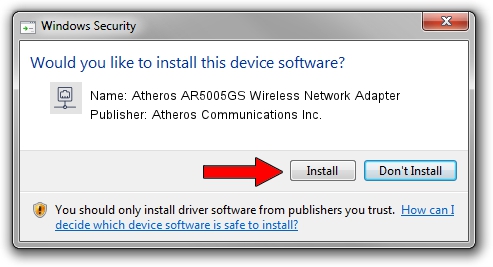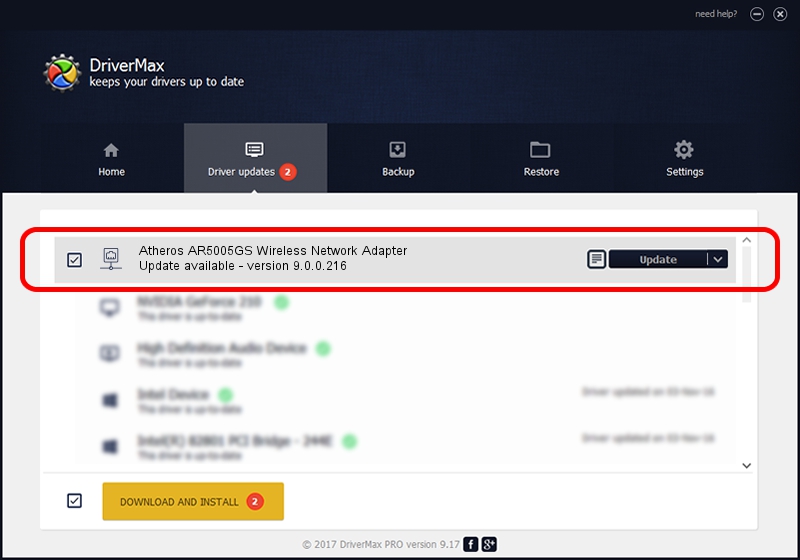Advertising seems to be blocked by your browser.
The ads help us provide this software and web site to you for free.
Please support our project by allowing our site to show ads.
Home /
Manufacturers /
Atheros Communications Inc. /
Atheros AR5005GS Wireless Network Adapter /
PCI/VEN_168C&DEV_0013&SUBSYS_2051168C /
9.0.0.216 Jun 24, 2010
Atheros Communications Inc. Atheros AR5005GS Wireless Network Adapter driver download and installation
Atheros AR5005GS Wireless Network Adapter is a Network Adapters device. This Windows driver was developed by Atheros Communications Inc.. The hardware id of this driver is PCI/VEN_168C&DEV_0013&SUBSYS_2051168C.
1. Manually install Atheros Communications Inc. Atheros AR5005GS Wireless Network Adapter driver
- Download the driver setup file for Atheros Communications Inc. Atheros AR5005GS Wireless Network Adapter driver from the location below. This download link is for the driver version 9.0.0.216 released on 2010-06-24.
- Start the driver installation file from a Windows account with administrative rights. If your User Access Control Service (UAC) is started then you will have to accept of the driver and run the setup with administrative rights.
- Go through the driver setup wizard, which should be pretty easy to follow. The driver setup wizard will scan your PC for compatible devices and will install the driver.
- Shutdown and restart your PC and enjoy the fresh driver, as you can see it was quite smple.
Driver rating 3.5 stars out of 80621 votes.
2. How to use DriverMax to install Atheros Communications Inc. Atheros AR5005GS Wireless Network Adapter driver
The advantage of using DriverMax is that it will setup the driver for you in just a few seconds and it will keep each driver up to date. How can you install a driver with DriverMax? Let's see!
- Open DriverMax and push on the yellow button named ~SCAN FOR DRIVER UPDATES NOW~. Wait for DriverMax to analyze each driver on your computer.
- Take a look at the list of driver updates. Scroll the list down until you locate the Atheros Communications Inc. Atheros AR5005GS Wireless Network Adapter driver. Click the Update button.
- Enjoy using the updated driver! :)

Jun 20 2016 12:48PM / Written by Daniel Statescu for DriverMax
follow @DanielStatescu