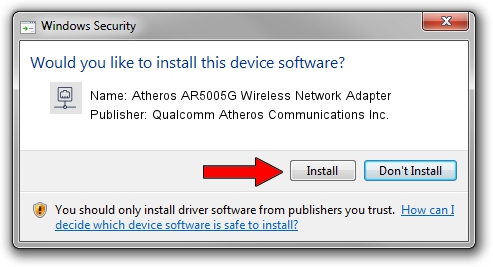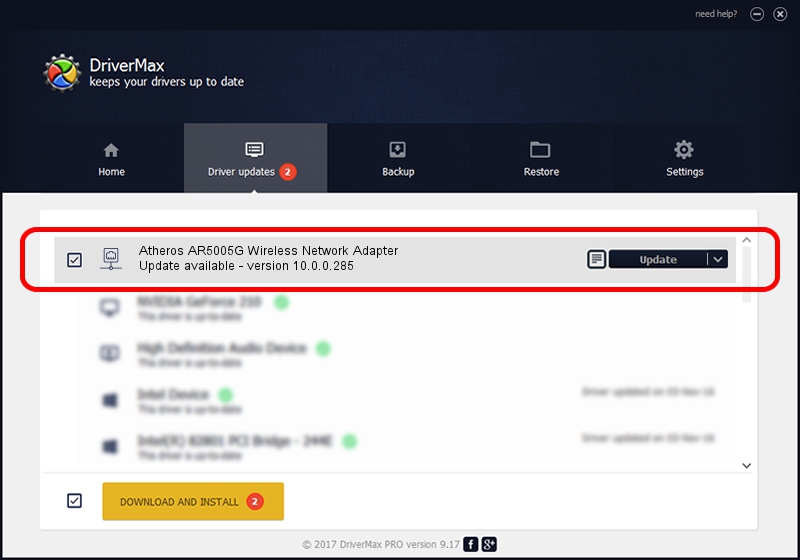Advertising seems to be blocked by your browser.
The ads help us provide this software and web site to you for free.
Please support our project by allowing our site to show ads.
Home /
Manufacturers /
Qualcomm Atheros Communications Inc. /
Atheros AR5005G Wireless Network Adapter /
PCI/VEN_168C&DEV_001C&SUBSYS_04271468 /
10.0.0.285 Feb 14, 2014
Qualcomm Atheros Communications Inc. Atheros AR5005G Wireless Network Adapter - two ways of downloading and installing the driver
Atheros AR5005G Wireless Network Adapter is a Network Adapters device. This driver was developed by Qualcomm Atheros Communications Inc.. In order to make sure you are downloading the exact right driver the hardware id is PCI/VEN_168C&DEV_001C&SUBSYS_04271468.
1. How to manually install Qualcomm Atheros Communications Inc. Atheros AR5005G Wireless Network Adapter driver
- You can download from the link below the driver installer file for the Qualcomm Atheros Communications Inc. Atheros AR5005G Wireless Network Adapter driver. The archive contains version 10.0.0.285 dated 2014-02-14 of the driver.
- Start the driver installer file from a user account with administrative rights. If your User Access Control Service (UAC) is running please confirm the installation of the driver and run the setup with administrative rights.
- Follow the driver installation wizard, which will guide you; it should be quite easy to follow. The driver installation wizard will analyze your computer and will install the right driver.
- When the operation finishes restart your PC in order to use the updated driver. As you can see it was quite smple to install a Windows driver!
This driver was installed by many users and received an average rating of 3.5 stars out of 37384 votes.
2. The easy way: using DriverMax to install Qualcomm Atheros Communications Inc. Atheros AR5005G Wireless Network Adapter driver
The advantage of using DriverMax is that it will setup the driver for you in the easiest possible way and it will keep each driver up to date. How easy can you install a driver using DriverMax? Let's follow a few steps!
- Start DriverMax and press on the yellow button that says ~SCAN FOR DRIVER UPDATES NOW~. Wait for DriverMax to analyze each driver on your PC.
- Take a look at the list of detected driver updates. Search the list until you find the Qualcomm Atheros Communications Inc. Atheros AR5005G Wireless Network Adapter driver. Click on Update.
- That's it, you installed your first driver!

Jul 29 2016 1:17PM / Written by Daniel Statescu for DriverMax
follow @DanielStatescu