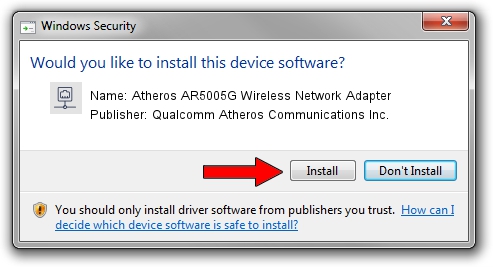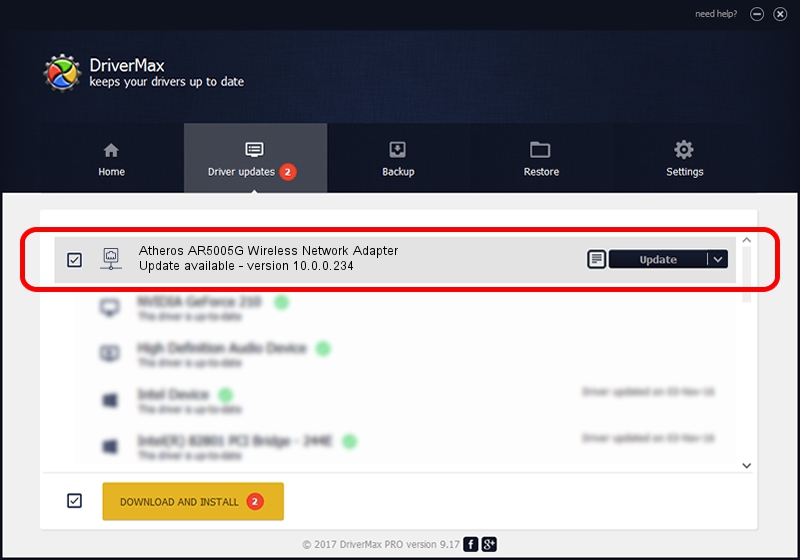Advertising seems to be blocked by your browser.
The ads help us provide this software and web site to you for free.
Please support our project by allowing our site to show ads.
Home /
Manufacturers /
Qualcomm Atheros Communications Inc. /
Atheros AR5005G Wireless Network Adapter /
PCI/VEN_168C&DEV_001C&SUBSYS_04271468 /
10.0.0.234 Mar 11, 2013
Driver for Qualcomm Atheros Communications Inc. Atheros AR5005G Wireless Network Adapter - downloading and installing it
Atheros AR5005G Wireless Network Adapter is a Network Adapters device. The developer of this driver was Qualcomm Atheros Communications Inc.. In order to make sure you are downloading the exact right driver the hardware id is PCI/VEN_168C&DEV_001C&SUBSYS_04271468.
1. Install Qualcomm Atheros Communications Inc. Atheros AR5005G Wireless Network Adapter driver manually
- Download the driver setup file for Qualcomm Atheros Communications Inc. Atheros AR5005G Wireless Network Adapter driver from the location below. This download link is for the driver version 10.0.0.234 dated 2013-03-11.
- Start the driver installation file from a Windows account with the highest privileges (rights). If your User Access Control (UAC) is started then you will have to accept of the driver and run the setup with administrative rights.
- Follow the driver installation wizard, which should be quite straightforward. The driver installation wizard will analyze your PC for compatible devices and will install the driver.
- Shutdown and restart your PC and enjoy the updated driver, it is as simple as that.
This driver received an average rating of 3 stars out of 52989 votes.
2. Installing the Qualcomm Atheros Communications Inc. Atheros AR5005G Wireless Network Adapter driver using DriverMax: the easy way
The advantage of using DriverMax is that it will setup the driver for you in the easiest possible way and it will keep each driver up to date. How can you install a driver with DriverMax? Let's see!
- Start DriverMax and push on the yellow button that says ~SCAN FOR DRIVER UPDATES NOW~. Wait for DriverMax to scan and analyze each driver on your computer.
- Take a look at the list of detected driver updates. Search the list until you locate the Qualcomm Atheros Communications Inc. Atheros AR5005G Wireless Network Adapter driver. Click on Update.
- That's all, the driver is now installed!

Jun 20 2016 12:48PM / Written by Daniel Statescu for DriverMax
follow @DanielStatescu