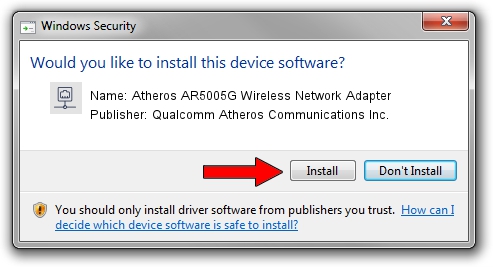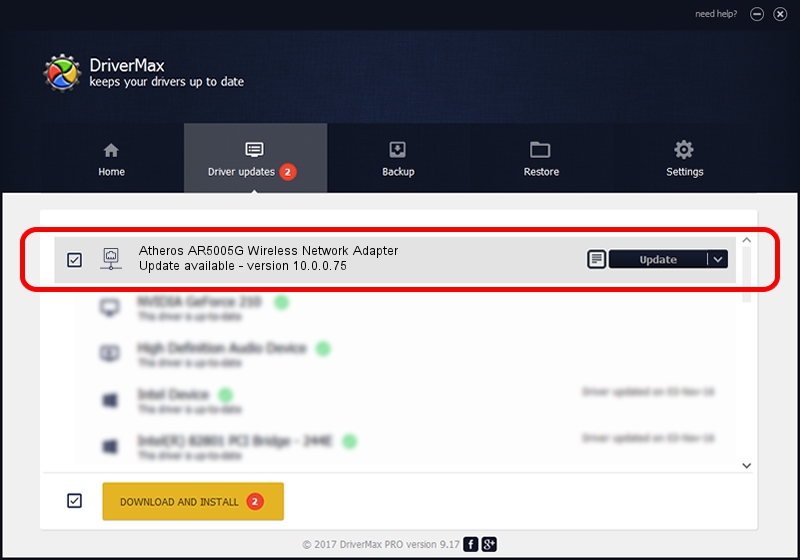Advertising seems to be blocked by your browser.
The ads help us provide this software and web site to you for free.
Please support our project by allowing our site to show ads.
Home /
Manufacturers /
Qualcomm Atheros Communications Inc. /
Atheros AR5005G Wireless Network Adapter /
PCI/VEN_168C&DEV_001A&SUBSYS_7094144F /
10.0.0.75 Aug 07, 2012
Qualcomm Atheros Communications Inc. Atheros AR5005G Wireless Network Adapter driver download and installation
Atheros AR5005G Wireless Network Adapter is a Network Adapters device. This Windows driver was developed by Qualcomm Atheros Communications Inc.. In order to make sure you are downloading the exact right driver the hardware id is PCI/VEN_168C&DEV_001A&SUBSYS_7094144F.
1. Install Qualcomm Atheros Communications Inc. Atheros AR5005G Wireless Network Adapter driver manually
- Download the driver setup file for Qualcomm Atheros Communications Inc. Atheros AR5005G Wireless Network Adapter driver from the link below. This is the download link for the driver version 10.0.0.75 dated 2012-08-07.
- Start the driver installation file from a Windows account with administrative rights. If your User Access Control Service (UAC) is running then you will have to confirm the installation of the driver and run the setup with administrative rights.
- Follow the driver setup wizard, which should be quite easy to follow. The driver setup wizard will analyze your PC for compatible devices and will install the driver.
- Shutdown and restart your PC and enjoy the fresh driver, it is as simple as that.
Size of this driver: 1358258 bytes (1.30 MB)
This driver received an average rating of 4.1 stars out of 16075 votes.
This driver will work for the following versions of Windows:
- This driver works on Windows Vista 64 bits
- This driver works on Windows 7 64 bits
2. The easy way: using DriverMax to install Qualcomm Atheros Communications Inc. Atheros AR5005G Wireless Network Adapter driver
The most important advantage of using DriverMax is that it will setup the driver for you in just a few seconds and it will keep each driver up to date, not just this one. How can you install a driver with DriverMax? Let's see!
- Start DriverMax and click on the yellow button named ~SCAN FOR DRIVER UPDATES NOW~. Wait for DriverMax to analyze each driver on your PC.
- Take a look at the list of detected driver updates. Scroll the list down until you locate the Qualcomm Atheros Communications Inc. Atheros AR5005G Wireless Network Adapter driver. Click the Update button.
- Enjoy using the updated driver! :)

Aug 11 2016 4:48PM / Written by Dan Armano for DriverMax
follow @danarm