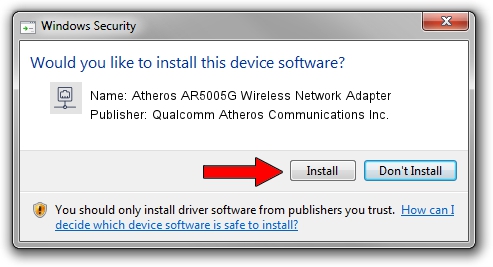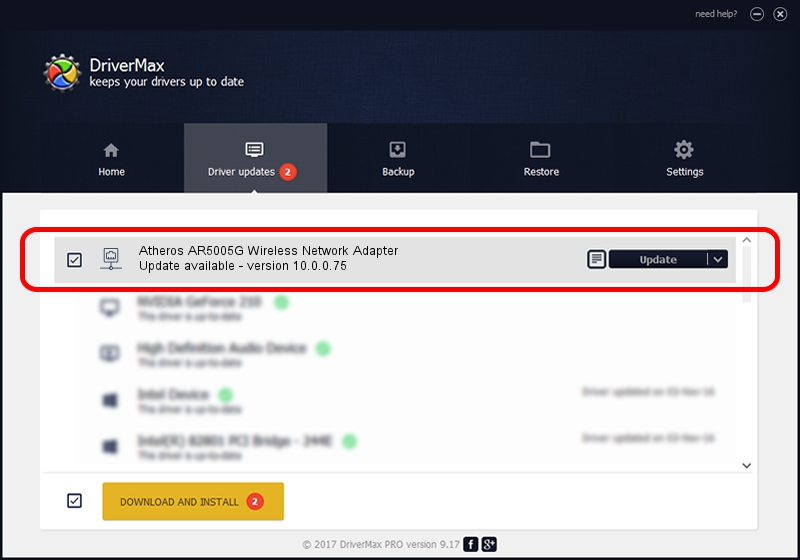Advertising seems to be blocked by your browser.
The ads help us provide this software and web site to you for free.
Please support our project by allowing our site to show ads.
Home /
Manufacturers /
Qualcomm Atheros Communications Inc. /
Atheros AR5005G Wireless Network Adapter /
PCI/VEN_168C&DEV_001A&SUBSYS_7094144F /
10.0.0.75 Jul 24, 2012
Qualcomm Atheros Communications Inc. Atheros AR5005G Wireless Network Adapter driver download and installation
Atheros AR5005G Wireless Network Adapter is a Network Adapters hardware device. This driver was developed by Qualcomm Atheros Communications Inc.. The hardware id of this driver is PCI/VEN_168C&DEV_001A&SUBSYS_7094144F; this string has to match your hardware.
1. Qualcomm Atheros Communications Inc. Atheros AR5005G Wireless Network Adapter - install the driver manually
- You can download from the link below the driver installer file for the Qualcomm Atheros Communications Inc. Atheros AR5005G Wireless Network Adapter driver. The archive contains version 10.0.0.75 released on 2012-07-24 of the driver.
- Start the driver installer file from a user account with the highest privileges (rights). If your User Access Control Service (UAC) is running please confirm the installation of the driver and run the setup with administrative rights.
- Go through the driver installation wizard, which will guide you; it should be quite easy to follow. The driver installation wizard will analyze your computer and will install the right driver.
- When the operation finishes restart your PC in order to use the updated driver. It is as simple as that to install a Windows driver!
Download size of the driver: 1274796 bytes (1.22 MB)
This driver was rated with an average of 4.2 stars by 75845 users.
This driver is fully compatible with the following versions of Windows:
- This driver works on Windows Vista 32 bits
- This driver works on Windows 7 32 bits
2. Using DriverMax to install Qualcomm Atheros Communications Inc. Atheros AR5005G Wireless Network Adapter driver
The most important advantage of using DriverMax is that it will install the driver for you in the easiest possible way and it will keep each driver up to date. How can you install a driver using DriverMax? Let's follow a few steps!
- Start DriverMax and push on the yellow button that says ~SCAN FOR DRIVER UPDATES NOW~. Wait for DriverMax to analyze each driver on your PC.
- Take a look at the list of driver updates. Scroll the list down until you locate the Qualcomm Atheros Communications Inc. Atheros AR5005G Wireless Network Adapter driver. Click the Update button.
- Finished installing the driver!

Jul 15 2016 6:25PM / Written by Daniel Statescu for DriverMax
follow @DanielStatescu