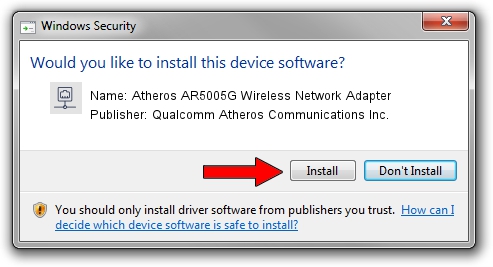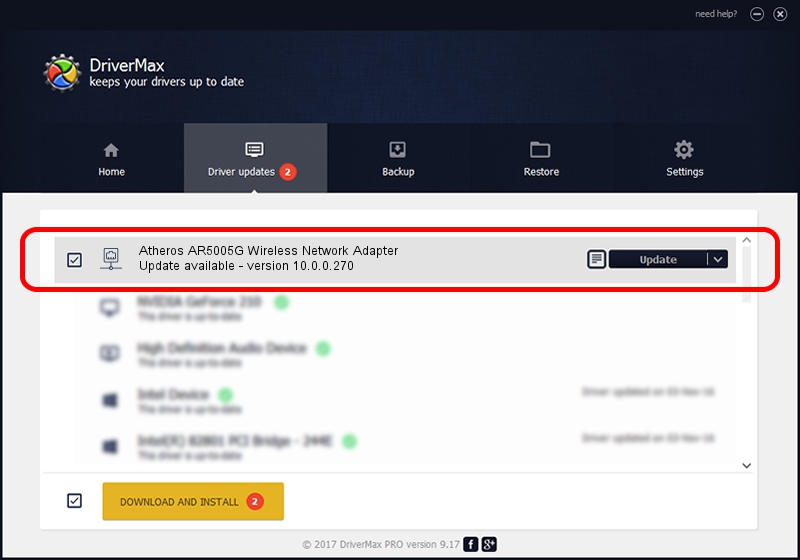Advertising seems to be blocked by your browser.
The ads help us provide this software and web site to you for free.
Please support our project by allowing our site to show ads.
Home /
Manufacturers /
Qualcomm Atheros Communications Inc. /
Atheros AR5005G Wireless Network Adapter /
PCI/VEN_168C&DEV_001A&SUBSYS_7094144F /
10.0.0.270 Oct 21, 2013
Qualcomm Atheros Communications Inc. Atheros AR5005G Wireless Network Adapter - two ways of downloading and installing the driver
Atheros AR5005G Wireless Network Adapter is a Network Adapters hardware device. This Windows driver was developed by Qualcomm Atheros Communications Inc.. PCI/VEN_168C&DEV_001A&SUBSYS_7094144F is the matching hardware id of this device.
1. Install Qualcomm Atheros Communications Inc. Atheros AR5005G Wireless Network Adapter driver manually
- Download the setup file for Qualcomm Atheros Communications Inc. Atheros AR5005G Wireless Network Adapter driver from the location below. This download link is for the driver version 10.0.0.270 released on 2013-10-21.
- Run the driver installation file from a Windows account with the highest privileges (rights). If your UAC (User Access Control) is started then you will have to confirm the installation of the driver and run the setup with administrative rights.
- Go through the driver setup wizard, which should be quite straightforward. The driver setup wizard will analyze your PC for compatible devices and will install the driver.
- Restart your computer and enjoy the fresh driver, it is as simple as that.
This driver was installed by many users and received an average rating of 3.6 stars out of 14169 votes.
2. The easy way: using DriverMax to install Qualcomm Atheros Communications Inc. Atheros AR5005G Wireless Network Adapter driver
The advantage of using DriverMax is that it will setup the driver for you in just a few seconds and it will keep each driver up to date, not just this one. How easy can you install a driver with DriverMax? Let's take a look!
- Open DriverMax and press on the yellow button named ~SCAN FOR DRIVER UPDATES NOW~. Wait for DriverMax to analyze each driver on your PC.
- Take a look at the list of available driver updates. Scroll the list down until you locate the Qualcomm Atheros Communications Inc. Atheros AR5005G Wireless Network Adapter driver. Click on Update.
- That's all, the driver is now installed!

Jun 20 2016 12:48PM / Written by Daniel Statescu for DriverMax
follow @DanielStatescu