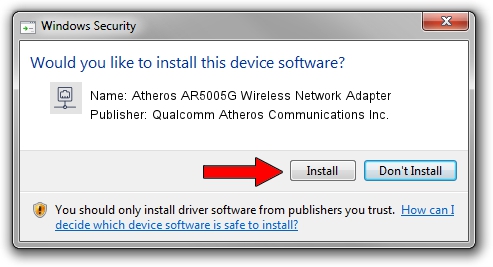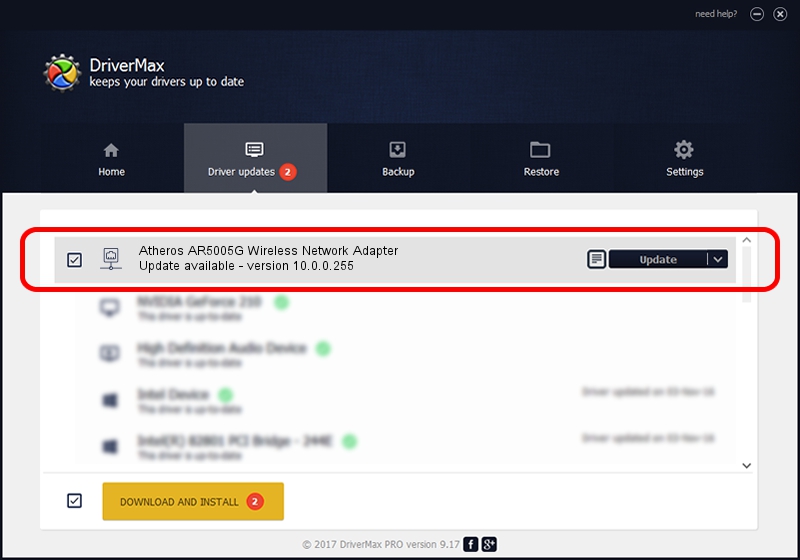Advertising seems to be blocked by your browser.
The ads help us provide this software and web site to you for free.
Please support our project by allowing our site to show ads.
Home /
Manufacturers /
Qualcomm Atheros Communications Inc. /
Atheros AR5005G Wireless Network Adapter /
PCI/VEN_168C&DEV_001A&SUBSYS_7094144F /
10.0.0.255 Jun 24, 2013
Qualcomm Atheros Communications Inc. Atheros AR5005G Wireless Network Adapter how to download and install the driver
Atheros AR5005G Wireless Network Adapter is a Network Adapters hardware device. The developer of this driver was Qualcomm Atheros Communications Inc.. The hardware id of this driver is PCI/VEN_168C&DEV_001A&SUBSYS_7094144F; this string has to match your hardware.
1. Manually install Qualcomm Atheros Communications Inc. Atheros AR5005G Wireless Network Adapter driver
- Download the setup file for Qualcomm Atheros Communications Inc. Atheros AR5005G Wireless Network Adapter driver from the link below. This download link is for the driver version 10.0.0.255 released on 2013-06-24.
- Run the driver installation file from a Windows account with the highest privileges (rights). If your User Access Control Service (UAC) is started then you will have to accept of the driver and run the setup with administrative rights.
- Go through the driver setup wizard, which should be pretty straightforward. The driver setup wizard will analyze your PC for compatible devices and will install the driver.
- Shutdown and restart your PC and enjoy the new driver, as you can see it was quite smple.
This driver received an average rating of 3.1 stars out of 76114 votes.
2. The easy way: using DriverMax to install Qualcomm Atheros Communications Inc. Atheros AR5005G Wireless Network Adapter driver
The advantage of using DriverMax is that it will install the driver for you in just a few seconds and it will keep each driver up to date, not just this one. How easy can you install a driver using DriverMax? Let's follow a few steps!
- Open DriverMax and push on the yellow button that says ~SCAN FOR DRIVER UPDATES NOW~. Wait for DriverMax to scan and analyze each driver on your PC.
- Take a look at the list of driver updates. Scroll the list down until you find the Qualcomm Atheros Communications Inc. Atheros AR5005G Wireless Network Adapter driver. Click on Update.
- That's all, the driver is now installed!