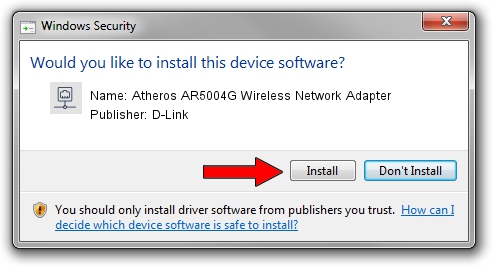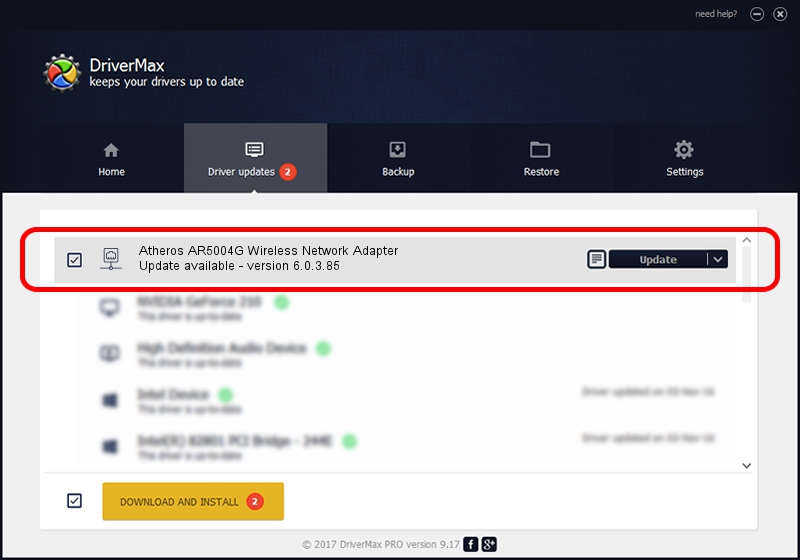Advertising seems to be blocked by your browser.
The ads help us provide this software and web site to you for free.
Please support our project by allowing our site to show ads.
Home /
Manufacturers /
D-Link /
Atheros AR5004G Wireless Network Adapter /
PCI/VEN_168C&DEV_0013&SUBSYS_1041168C /
6.0.3.85 Jun 05, 2007
D-Link Atheros AR5004G Wireless Network Adapter driver download and installation
Atheros AR5004G Wireless Network Adapter is a Network Adapters hardware device. This driver was developed by D-Link. The hardware id of this driver is PCI/VEN_168C&DEV_0013&SUBSYS_1041168C; this string has to match your hardware.
1. Manually install D-Link Atheros AR5004G Wireless Network Adapter driver
- Download the driver setup file for D-Link Atheros AR5004G Wireless Network Adapter driver from the link below. This download link is for the driver version 6.0.3.85 released on 2007-06-05.
- Start the driver setup file from a Windows account with the highest privileges (rights). If your UAC (User Access Control) is enabled then you will have to accept of the driver and run the setup with administrative rights.
- Follow the driver setup wizard, which should be quite straightforward. The driver setup wizard will analyze your PC for compatible devices and will install the driver.
- Shutdown and restart your computer and enjoy the updated driver, as you can see it was quite smple.
Download size of the driver: 397130 bytes (387.82 KB)
This driver received an average rating of 3.1 stars out of 21783 votes.
This driver is compatible with the following versions of Windows:
- This driver works on Windows 2000 32 bits
- This driver works on Windows Server 2003 32 bits
- This driver works on Windows XP 32 bits
- This driver works on Windows Vista 32 bits
- This driver works on Windows 7 32 bits
- This driver works on Windows 8 32 bits
- This driver works on Windows 8.1 32 bits
- This driver works on Windows 10 32 bits
- This driver works on Windows 11 32 bits
2. Installing the D-Link Atheros AR5004G Wireless Network Adapter driver using DriverMax: the easy way
The most important advantage of using DriverMax is that it will install the driver for you in just a few seconds and it will keep each driver up to date, not just this one. How can you install a driver with DriverMax? Let's follow a few steps!
- Start DriverMax and click on the yellow button that says ~SCAN FOR DRIVER UPDATES NOW~. Wait for DriverMax to scan and analyze each driver on your computer.
- Take a look at the list of detected driver updates. Search the list until you find the D-Link Atheros AR5004G Wireless Network Adapter driver. Click the Update button.
- That's all, the driver is now installed!

Jul 14 2016 1:50AM / Written by Andreea Kartman for DriverMax
follow @DeeaKartman