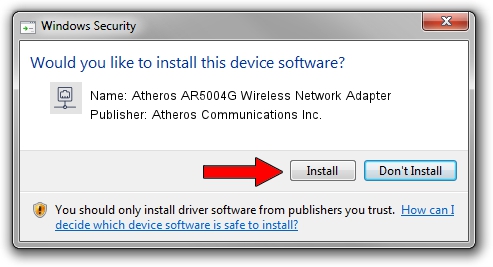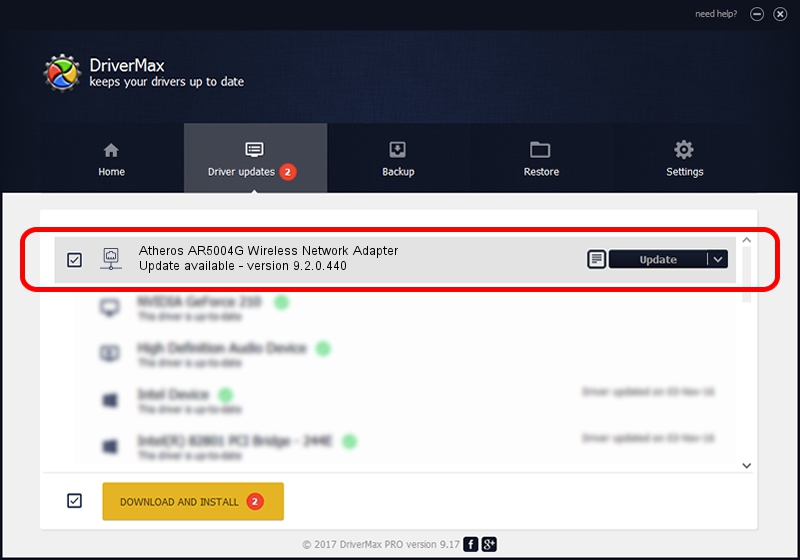Advertising seems to be blocked by your browser.
The ads help us provide this software and web site to you for free.
Please support our project by allowing our site to show ads.
Home /
Manufacturers /
Atheros Communications Inc. /
Atheros AR5004G Wireless Network Adapter /
PCI/VEN_168C&DEV_0013&SUBSYS_2041168C /
9.2.0.440 Sep 15, 2011
Atheros Communications Inc. Atheros AR5004G Wireless Network Adapter how to download and install the driver
Atheros AR5004G Wireless Network Adapter is a Network Adapters hardware device. The developer of this driver was Atheros Communications Inc.. The hardware id of this driver is PCI/VEN_168C&DEV_0013&SUBSYS_2041168C; this string has to match your hardware.
1. Install Atheros Communications Inc. Atheros AR5004G Wireless Network Adapter driver manually
- Download the driver setup file for Atheros Communications Inc. Atheros AR5004G Wireless Network Adapter driver from the location below. This download link is for the driver version 9.2.0.440 dated 2011-09-15.
- Run the driver setup file from a Windows account with administrative rights. If your User Access Control Service (UAC) is started then you will have to accept of the driver and run the setup with administrative rights.
- Go through the driver installation wizard, which should be pretty straightforward. The driver installation wizard will analyze your PC for compatible devices and will install the driver.
- Restart your computer and enjoy the fresh driver, it is as simple as that.
The file size of this driver is 956097 bytes (933.69 KB)
Driver rating 4.4 stars out of 86933 votes.
This driver will work for the following versions of Windows:
- This driver works on Windows Vista 32 bits
- This driver works on Windows 7 32 bits
- This driver works on Windows 8 32 bits
- This driver works on Windows 8.1 32 bits
- This driver works on Windows 10 32 bits
- This driver works on Windows 11 32 bits
2. How to install Atheros Communications Inc. Atheros AR5004G Wireless Network Adapter driver using DriverMax
The advantage of using DriverMax is that it will install the driver for you in the easiest possible way and it will keep each driver up to date. How can you install a driver using DriverMax? Let's take a look!
- Start DriverMax and click on the yellow button named ~SCAN FOR DRIVER UPDATES NOW~. Wait for DriverMax to analyze each driver on your computer.
- Take a look at the list of detected driver updates. Search the list until you find the Atheros Communications Inc. Atheros AR5004G Wireless Network Adapter driver. Click the Update button.
- That's all, the driver is now installed!

Nov 5 2023 8:25AM / Written by Andreea Kartman for DriverMax
follow @DeeaKartman