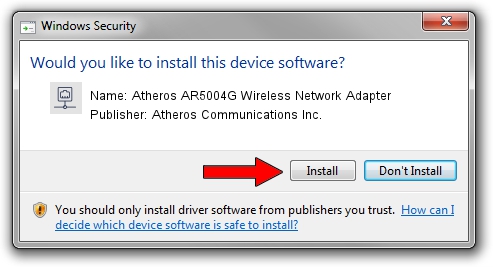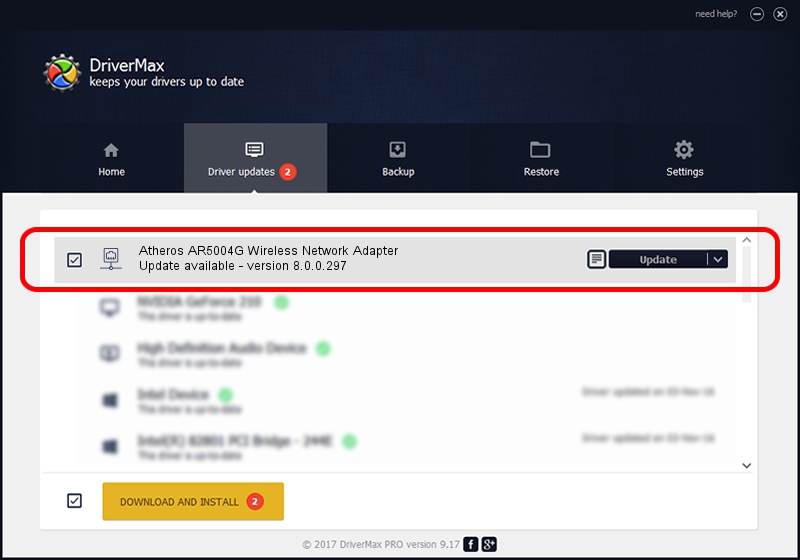Advertising seems to be blocked by your browser.
The ads help us provide this software and web site to you for free.
Please support our project by allowing our site to show ads.
Home /
Manufacturers /
Atheros Communications Inc. /
Atheros AR5004G Wireless Network Adapter /
PCI/VEN_168C&DEV_0013&SUBSYS_1041168C /
8.0.0.297 Jan 27, 2010
Driver for Atheros Communications Inc. Atheros AR5004G Wireless Network Adapter - downloading and installing it
Atheros AR5004G Wireless Network Adapter is a Network Adapters hardware device. The Windows version of this driver was developed by Atheros Communications Inc.. PCI/VEN_168C&DEV_0013&SUBSYS_1041168C is the matching hardware id of this device.
1. Manually install Atheros Communications Inc. Atheros AR5004G Wireless Network Adapter driver
- Download the driver setup file for Atheros Communications Inc. Atheros AR5004G Wireless Network Adapter driver from the link below. This download link is for the driver version 8.0.0.297 dated 2010-01-27.
- Start the driver setup file from a Windows account with administrative rights. If your UAC (User Access Control) is started then you will have to confirm the installation of the driver and run the setup with administrative rights.
- Follow the driver setup wizard, which should be quite straightforward. The driver setup wizard will analyze your PC for compatible devices and will install the driver.
- Restart your PC and enjoy the updated driver, as you can see it was quite smple.
Size of this driver: 555406 bytes (542.39 KB)
Driver rating 4.3 stars out of 12423 votes.
This driver will work for the following versions of Windows:
- This driver works on Windows Vista 32 bits
- This driver works on Windows 7 32 bits
- This driver works on Windows 8 32 bits
- This driver works on Windows 8.1 32 bits
- This driver works on Windows 10 32 bits
- This driver works on Windows 11 32 bits
2. The easy way: using DriverMax to install Atheros Communications Inc. Atheros AR5004G Wireless Network Adapter driver
The advantage of using DriverMax is that it will install the driver for you in just a few seconds and it will keep each driver up to date, not just this one. How can you install a driver using DriverMax? Let's take a look!
- Start DriverMax and press on the yellow button that says ~SCAN FOR DRIVER UPDATES NOW~. Wait for DriverMax to scan and analyze each driver on your computer.
- Take a look at the list of detected driver updates. Scroll the list down until you locate the Atheros Communications Inc. Atheros AR5004G Wireless Network Adapter driver. Click on Update.
- That's it, you installed your first driver!

Aug 13 2016 6:01PM / Written by Daniel Statescu for DriverMax
follow @DanielStatescu