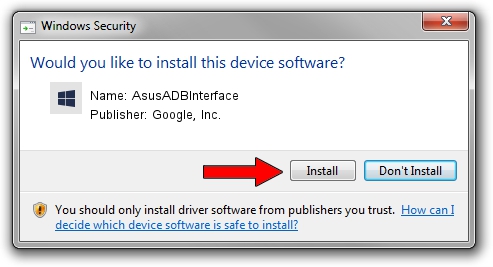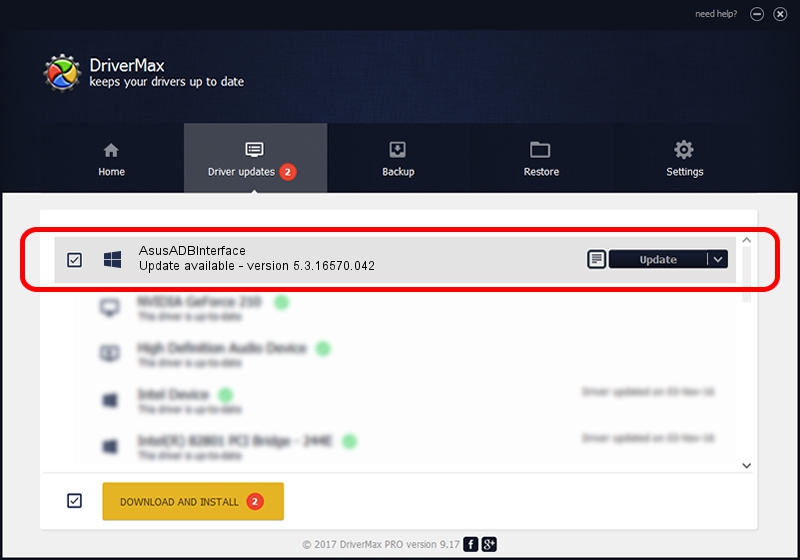Advertising seems to be blocked by your browser.
The ads help us provide this software and web site to you for free.
Please support our project by allowing our site to show ads.
Home /
Manufacturers /
Google, Inc. /
AsusADBInterface /
USB/VID_0B05&PID_5F07&MI_01 /
5.3.16570.042 Jun 28, 2018
Download and install Google, Inc. AsusADBInterface driver
AsusADBInterface is a Android Usb Device Class hardware device. This Windows driver was developed by Google, Inc.. USB/VID_0B05&PID_5F07&MI_01 is the matching hardware id of this device.
1. Google, Inc. AsusADBInterface driver - how to install it manually
- Download the setup file for Google, Inc. AsusADBInterface driver from the location below. This is the download link for the driver version 5.3.16570.042 released on 2018-06-28.
- Start the driver installation file from a Windows account with administrative rights. If your User Access Control Service (UAC) is started then you will have to confirm the installation of the driver and run the setup with administrative rights.
- Go through the driver setup wizard, which should be quite straightforward. The driver setup wizard will scan your PC for compatible devices and will install the driver.
- Restart your PC and enjoy the fresh driver, as you can see it was quite smple.
Size of this driver: 2208184 bytes (2.11 MB)
This driver received an average rating of 4.3 stars out of 39532 votes.
This driver is compatible with the following versions of Windows:
- This driver works on Windows 2000 64 bits
- This driver works on Windows Server 2003 64 bits
- This driver works on Windows XP 64 bits
- This driver works on Windows Vista 64 bits
- This driver works on Windows 7 64 bits
- This driver works on Windows 8 64 bits
- This driver works on Windows 8.1 64 bits
- This driver works on Windows 10 64 bits
- This driver works on Windows 11 64 bits
2. Installing the Google, Inc. AsusADBInterface driver using DriverMax: the easy way
The most important advantage of using DriverMax is that it will setup the driver for you in the easiest possible way and it will keep each driver up to date, not just this one. How easy can you install a driver using DriverMax? Let's follow a few steps!
- Open DriverMax and push on the yellow button named ~SCAN FOR DRIVER UPDATES NOW~. Wait for DriverMax to analyze each driver on your PC.
- Take a look at the list of available driver updates. Search the list until you locate the Google, Inc. AsusADBInterface driver. Click the Update button.
- Finished installing the driver!

Aug 4 2024 1:23AM / Written by Andreea Kartman for DriverMax
follow @DeeaKartman