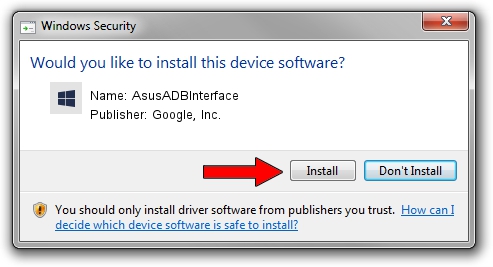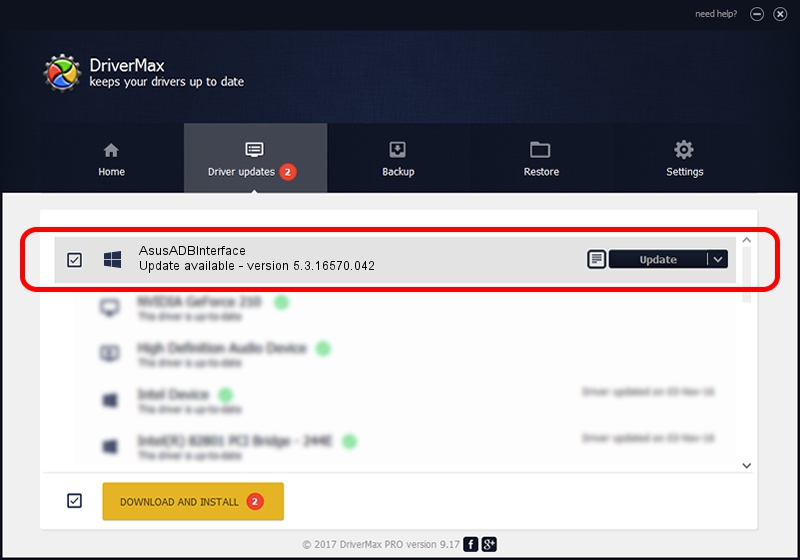Advertising seems to be blocked by your browser.
The ads help us provide this software and web site to you for free.
Please support our project by allowing our site to show ads.
Home /
Manufacturers /
Google, Inc. /
AsusADBInterface /
USB/VID_0B05&PID_5605&MI_01 /
5.3.16570.042 Jun 28, 2018
Google, Inc. AsusADBInterface - two ways of downloading and installing the driver
AsusADBInterface is a Android Usb Device Class device. This driver was developed by Google, Inc.. The hardware id of this driver is USB/VID_0B05&PID_5605&MI_01; this string has to match your hardware.
1. Install Google, Inc. AsusADBInterface driver manually
- You can download from the link below the driver installer file for the Google, Inc. AsusADBInterface driver. The archive contains version 5.3.16570.042 released on 2018-06-28 of the driver.
- Run the driver installer file from a user account with the highest privileges (rights). If your User Access Control Service (UAC) is started please accept of the driver and run the setup with administrative rights.
- Follow the driver installation wizard, which will guide you; it should be quite easy to follow. The driver installation wizard will analyze your computer and will install the right driver.
- When the operation finishes shutdown and restart your PC in order to use the updated driver. As you can see it was quite smple to install a Windows driver!
Size of this driver: 2208184 bytes (2.11 MB)
This driver was installed by many users and received an average rating of 4.9 stars out of 39702 votes.
This driver will work for the following versions of Windows:
- This driver works on Windows 2000 64 bits
- This driver works on Windows Server 2003 64 bits
- This driver works on Windows XP 64 bits
- This driver works on Windows Vista 64 bits
- This driver works on Windows 7 64 bits
- This driver works on Windows 8 64 bits
- This driver works on Windows 8.1 64 bits
- This driver works on Windows 10 64 bits
- This driver works on Windows 11 64 bits
2. How to use DriverMax to install Google, Inc. AsusADBInterface driver
The advantage of using DriverMax is that it will install the driver for you in the easiest possible way and it will keep each driver up to date. How easy can you install a driver with DriverMax? Let's follow a few steps!
- Open DriverMax and press on the yellow button named ~SCAN FOR DRIVER UPDATES NOW~. Wait for DriverMax to analyze each driver on your PC.
- Take a look at the list of available driver updates. Search the list until you find the Google, Inc. AsusADBInterface driver. Click on Update.
- Enjoy using the updated driver! :)

Aug 4 2024 1:20AM / Written by Daniel Statescu for DriverMax
follow @DanielStatescu