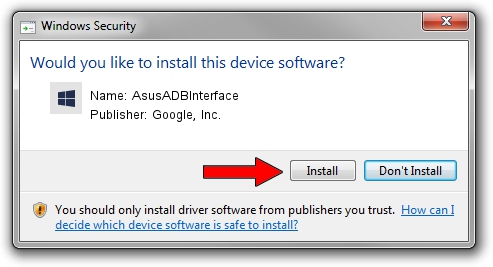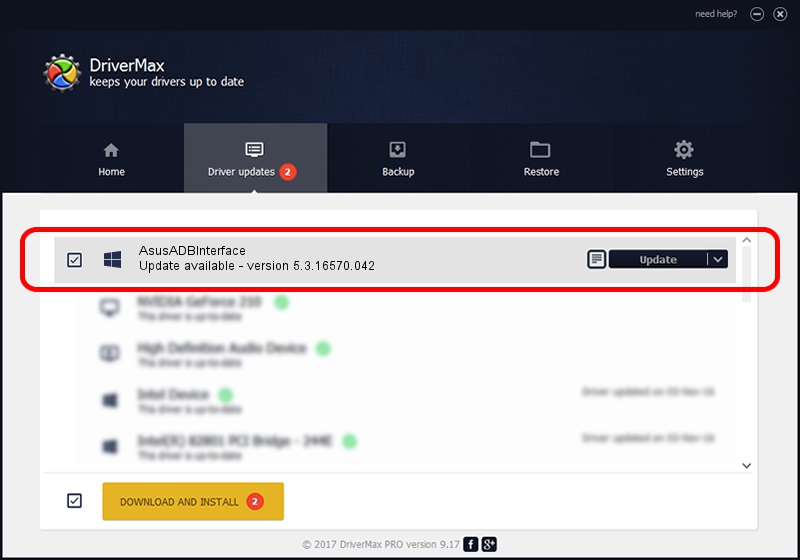Advertising seems to be blocked by your browser.
The ads help us provide this software and web site to you for free.
Please support our project by allowing our site to show ads.
Home /
Manufacturers /
Google, Inc. /
AsusADBInterface /
USB/VID_0B05&PID_5400 /
5.3.16570.042 Jun 28, 2018
Download and install Google, Inc. AsusADBInterface driver
AsusADBInterface is a Android Usb Device Class device. This Windows driver was developed by Google, Inc.. USB/VID_0B05&PID_5400 is the matching hardware id of this device.
1. Manually install Google, Inc. AsusADBInterface driver
- Download the driver setup file for Google, Inc. AsusADBInterface driver from the location below. This download link is for the driver version 5.3.16570.042 released on 2018-06-28.
- Start the driver setup file from a Windows account with administrative rights. If your User Access Control (UAC) is started then you will have to accept of the driver and run the setup with administrative rights.
- Go through the driver setup wizard, which should be quite straightforward. The driver setup wizard will analyze your PC for compatible devices and will install the driver.
- Shutdown and restart your computer and enjoy the fresh driver, it is as simple as that.
The file size of this driver is 2208184 bytes (2.11 MB)
This driver was rated with an average of 4 stars by 38774 users.
This driver will work for the following versions of Windows:
- This driver works on Windows 2000 64 bits
- This driver works on Windows Server 2003 64 bits
- This driver works on Windows XP 64 bits
- This driver works on Windows Vista 64 bits
- This driver works on Windows 7 64 bits
- This driver works on Windows 8 64 bits
- This driver works on Windows 8.1 64 bits
- This driver works on Windows 10 64 bits
- This driver works on Windows 11 64 bits
2. Using DriverMax to install Google, Inc. AsusADBInterface driver
The advantage of using DriverMax is that it will install the driver for you in just a few seconds and it will keep each driver up to date. How can you install a driver with DriverMax? Let's take a look!
- Start DriverMax and click on the yellow button named ~SCAN FOR DRIVER UPDATES NOW~. Wait for DriverMax to scan and analyze each driver on your computer.
- Take a look at the list of driver updates. Scroll the list down until you locate the Google, Inc. AsusADBInterface driver. Click on Update.
- Enjoy using the updated driver! :)

Aug 4 2024 1:14AM / Written by Dan Armano for DriverMax
follow @danarm