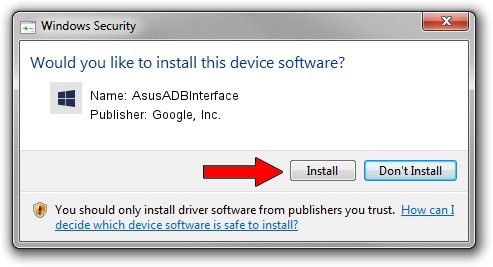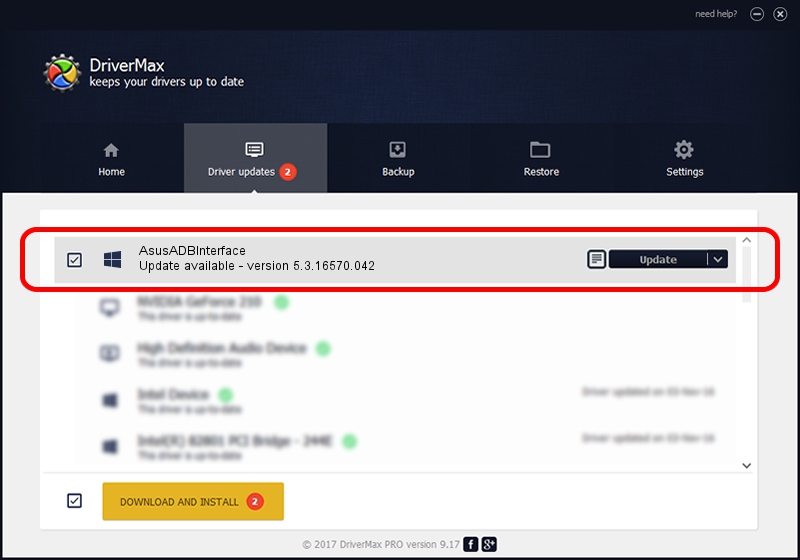Advertising seems to be blocked by your browser.
The ads help us provide this software and web site to you for free.
Please support our project by allowing our site to show ads.
Home /
Manufacturers /
Google, Inc. /
AsusADBInterface /
USB/VID_0B05&PID_531F&MI_00 /
5.3.16570.042 Jun 28, 2018
Download and install Google, Inc. AsusADBInterface driver
AsusADBInterface is a Android Usb Device Class device. The Windows version of this driver was developed by Google, Inc.. USB/VID_0B05&PID_531F&MI_00 is the matching hardware id of this device.
1. Install Google, Inc. AsusADBInterface driver manually
- Download the driver setup file for Google, Inc. AsusADBInterface driver from the link below. This download link is for the driver version 5.3.16570.042 released on 2018-06-28.
- Start the driver installation file from a Windows account with administrative rights. If your User Access Control Service (UAC) is enabled then you will have to accept of the driver and run the setup with administrative rights.
- Follow the driver setup wizard, which should be quite easy to follow. The driver setup wizard will scan your PC for compatible devices and will install the driver.
- Shutdown and restart your computer and enjoy the new driver, it is as simple as that.
Download size of the driver: 2208184 bytes (2.11 MB)
Driver rating 4.7 stars out of 38883 votes.
This driver is compatible with the following versions of Windows:
- This driver works on Windows 2000 64 bits
- This driver works on Windows Server 2003 64 bits
- This driver works on Windows XP 64 bits
- This driver works on Windows Vista 64 bits
- This driver works on Windows 7 64 bits
- This driver works on Windows 8 64 bits
- This driver works on Windows 8.1 64 bits
- This driver works on Windows 10 64 bits
- This driver works on Windows 11 64 bits
2. How to install Google, Inc. AsusADBInterface driver using DriverMax
The advantage of using DriverMax is that it will install the driver for you in just a few seconds and it will keep each driver up to date. How easy can you install a driver with DriverMax? Let's take a look!
- Start DriverMax and press on the yellow button that says ~SCAN FOR DRIVER UPDATES NOW~. Wait for DriverMax to scan and analyze each driver on your computer.
- Take a look at the list of detected driver updates. Search the list until you find the Google, Inc. AsusADBInterface driver. Click on Update.
- That's it, you installed your first driver!

Aug 4 2024 1:13AM / Written by Daniel Statescu for DriverMax
follow @DanielStatescu