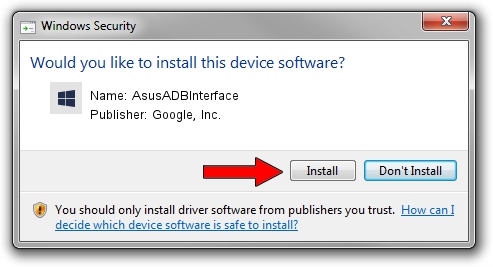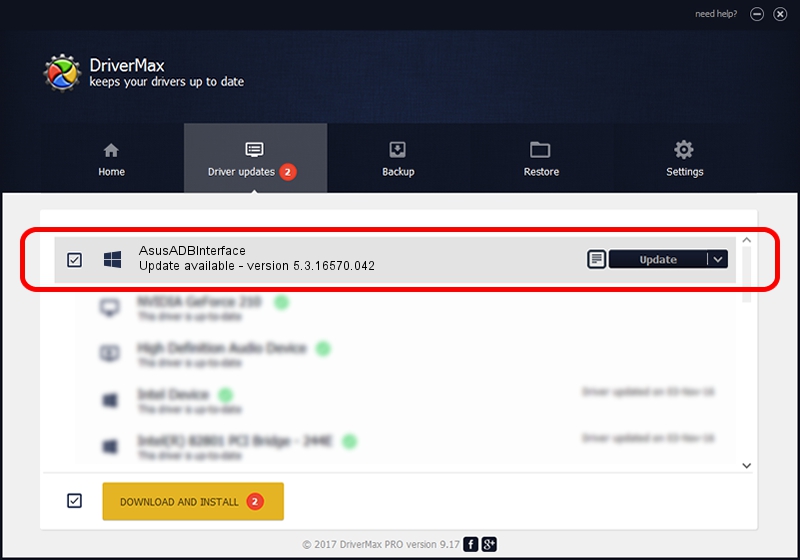Advertising seems to be blocked by your browser.
The ads help us provide this software and web site to you for free.
Please support our project by allowing our site to show ads.
Home /
Manufacturers /
Google, Inc. /
AsusADBInterface /
USB/VID_0B05&PID_517F&MI_01 /
5.3.16570.042 Jun 28, 2018
Google, Inc. AsusADBInterface - two ways of downloading and installing the driver
AsusADBInterface is a Android Usb Device Class hardware device. The developer of this driver was Google, Inc.. The hardware id of this driver is USB/VID_0B05&PID_517F&MI_01; this string has to match your hardware.
1. How to manually install Google, Inc. AsusADBInterface driver
- You can download from the link below the driver setup file for the Google, Inc. AsusADBInterface driver. The archive contains version 5.3.16570.042 dated 2018-06-28 of the driver.
- Start the driver installer file from a user account with the highest privileges (rights). If your User Access Control Service (UAC) is started please confirm the installation of the driver and run the setup with administrative rights.
- Go through the driver setup wizard, which will guide you; it should be pretty easy to follow. The driver setup wizard will analyze your computer and will install the right driver.
- When the operation finishes restart your computer in order to use the updated driver. It is as simple as that to install a Windows driver!
Download size of the driver: 2208184 bytes (2.11 MB)
Driver rating 4.2 stars out of 39049 votes.
This driver will work for the following versions of Windows:
- This driver works on Windows 2000 64 bits
- This driver works on Windows Server 2003 64 bits
- This driver works on Windows XP 64 bits
- This driver works on Windows Vista 64 bits
- This driver works on Windows 7 64 bits
- This driver works on Windows 8 64 bits
- This driver works on Windows 8.1 64 bits
- This driver works on Windows 10 64 bits
- This driver works on Windows 11 64 bits
2. How to install Google, Inc. AsusADBInterface driver using DriverMax
The advantage of using DriverMax is that it will setup the driver for you in just a few seconds and it will keep each driver up to date. How can you install a driver with DriverMax? Let's see!
- Start DriverMax and click on the yellow button that says ~SCAN FOR DRIVER UPDATES NOW~. Wait for DriverMax to scan and analyze each driver on your computer.
- Take a look at the list of detected driver updates. Scroll the list down until you locate the Google, Inc. AsusADBInterface driver. Click the Update button.
- That's all, the driver is now installed!

Aug 4 2024 1:11AM / Written by Andreea Kartman for DriverMax
follow @DeeaKartman