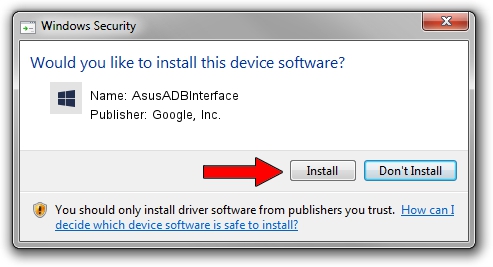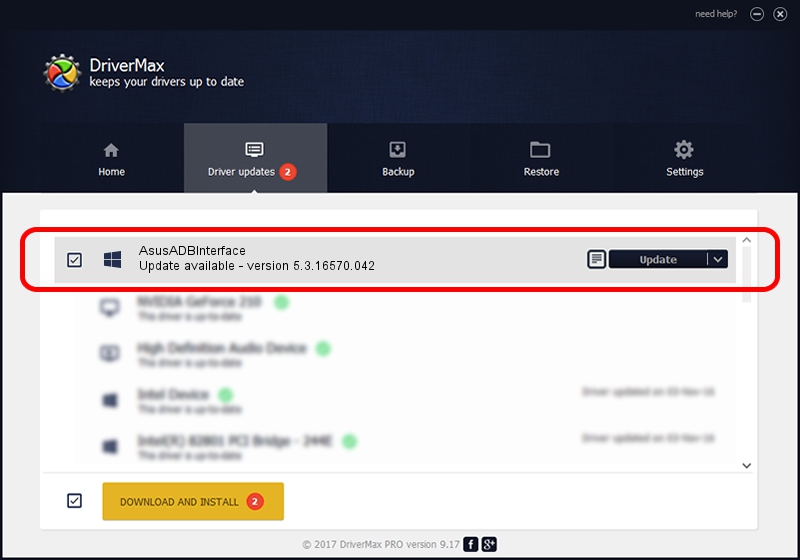Advertising seems to be blocked by your browser.
The ads help us provide this software and web site to you for free.
Please support our project by allowing our site to show ads.
Home /
Manufacturers /
Google, Inc. /
AsusADBInterface /
USB/VID_0B05&PID_515F&MI_01 /
5.3.16570.042 Jun 28, 2018
Google, Inc. AsusADBInterface driver download and installation
AsusADBInterface is a Android Usb Device Class device. This Windows driver was developed by Google, Inc.. In order to make sure you are downloading the exact right driver the hardware id is USB/VID_0B05&PID_515F&MI_01.
1. Google, Inc. AsusADBInterface - install the driver manually
- You can download from the link below the driver setup file for the Google, Inc. AsusADBInterface driver. The archive contains version 5.3.16570.042 dated 2018-06-28 of the driver.
- Run the driver installer file from a user account with the highest privileges (rights). If your User Access Control (UAC) is running please accept of the driver and run the setup with administrative rights.
- Follow the driver installation wizard, which will guide you; it should be quite easy to follow. The driver installation wizard will scan your PC and will install the right driver.
- When the operation finishes restart your computer in order to use the updated driver. As you can see it was quite smple to install a Windows driver!
Driver file size: 2208184 bytes (2.11 MB)
This driver was rated with an average of 5 stars by 39040 users.
This driver was released for the following versions of Windows:
- This driver works on Windows 2000 64 bits
- This driver works on Windows Server 2003 64 bits
- This driver works on Windows XP 64 bits
- This driver works on Windows Vista 64 bits
- This driver works on Windows 7 64 bits
- This driver works on Windows 8 64 bits
- This driver works on Windows 8.1 64 bits
- This driver works on Windows 10 64 bits
- This driver works on Windows 11 64 bits
2. Using DriverMax to install Google, Inc. AsusADBInterface driver
The most important advantage of using DriverMax is that it will setup the driver for you in just a few seconds and it will keep each driver up to date, not just this one. How easy can you install a driver with DriverMax? Let's follow a few steps!
- Start DriverMax and click on the yellow button that says ~SCAN FOR DRIVER UPDATES NOW~. Wait for DriverMax to scan and analyze each driver on your computer.
- Take a look at the list of driver updates. Scroll the list down until you locate the Google, Inc. AsusADBInterface driver. Click the Update button.
- Finished installing the driver!

Aug 4 2024 1:11AM / Written by Daniel Statescu for DriverMax
follow @DanielStatescu