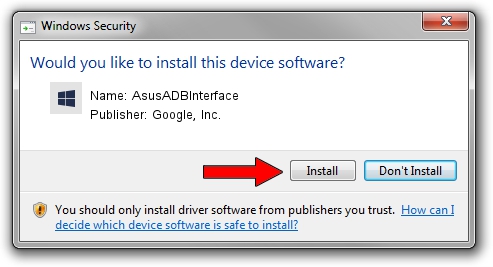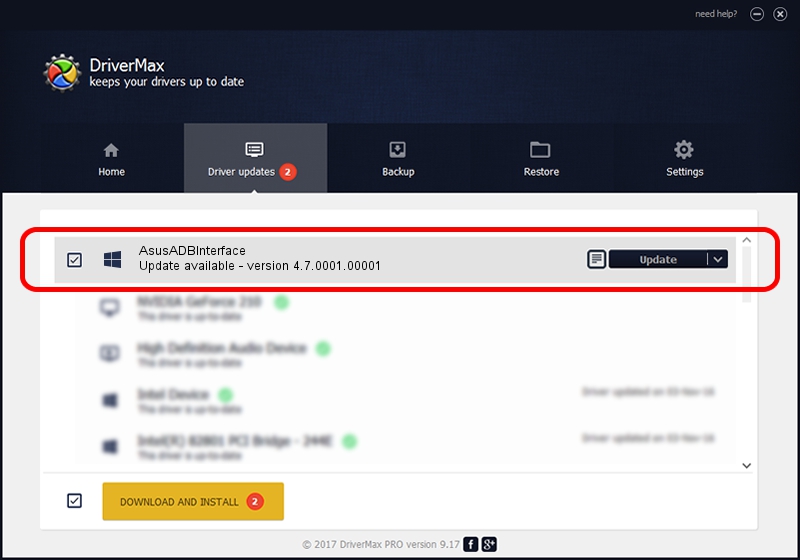Advertising seems to be blocked by your browser.
The ads help us provide this software and web site to you for free.
Please support our project by allowing our site to show ads.
Home /
Manufacturers /
Google, Inc. /
AsusADBInterface /
USB/VID_0B05&PID_4E03 /
4.7.0001.00001 Dec 18, 2014
Google, Inc. AsusADBInterface - two ways of downloading and installing the driver
AsusADBInterface is a Android Usb Device Class device. The Windows version of this driver was developed by Google, Inc.. In order to make sure you are downloading the exact right driver the hardware id is USB/VID_0B05&PID_4E03.
1. Google, Inc. AsusADBInterface - install the driver manually
- You can download from the link below the driver installer file for the Google, Inc. AsusADBInterface driver. The archive contains version 4.7.0001.00001 released on 2014-12-18 of the driver.
- Run the driver installer file from a user account with administrative rights. If your User Access Control (UAC) is running please accept of the driver and run the setup with administrative rights.
- Follow the driver installation wizard, which will guide you; it should be quite easy to follow. The driver installation wizard will scan your computer and will install the right driver.
- When the operation finishes shutdown and restart your computer in order to use the updated driver. As you can see it was quite smple to install a Windows driver!
Driver rating 4 stars out of 64542 votes.
2. How to install Google, Inc. AsusADBInterface driver using DriverMax
The most important advantage of using DriverMax is that it will setup the driver for you in the easiest possible way and it will keep each driver up to date, not just this one. How can you install a driver using DriverMax? Let's see!
- Open DriverMax and press on the yellow button named ~SCAN FOR DRIVER UPDATES NOW~. Wait for DriverMax to analyze each driver on your computer.
- Take a look at the list of driver updates. Search the list until you find the Google, Inc. AsusADBInterface driver. Click the Update button.
- That's it, you installed your first driver!

Jun 20 2016 12:48PM / Written by Andreea Kartman for DriverMax
follow @DeeaKartman