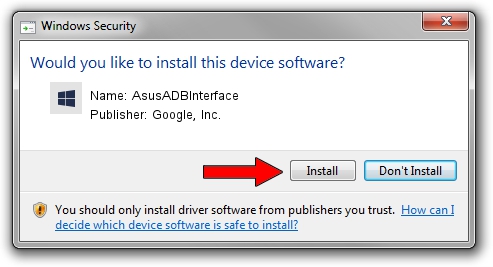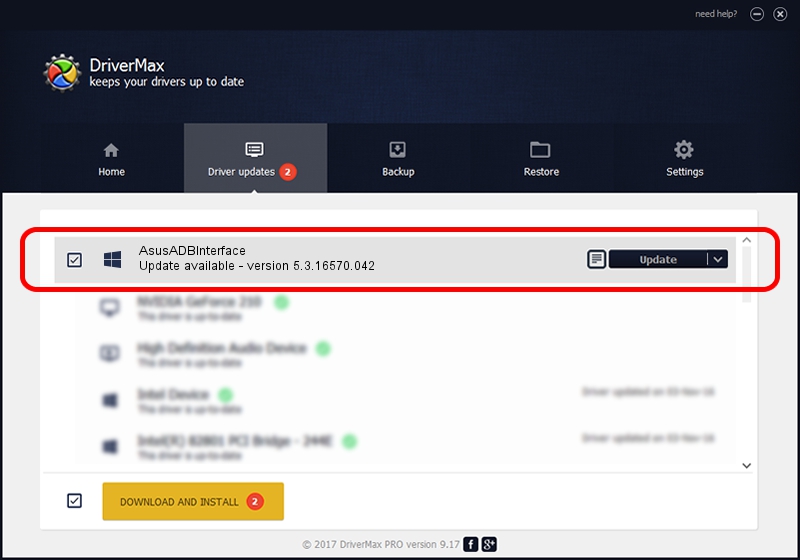Advertising seems to be blocked by your browser.
The ads help us provide this software and web site to you for free.
Please support our project by allowing our site to show ads.
Home /
Manufacturers /
Google, Inc. /
AsusADBInterface /
USB/VID_0B05&PID_4DAF /
5.3.16570.042 Jun 28, 2018
Driver for Google, Inc. AsusADBInterface - downloading and installing it
AsusADBInterface is a Android Usb Device Class hardware device. The developer of this driver was Google, Inc.. In order to make sure you are downloading the exact right driver the hardware id is USB/VID_0B05&PID_4DAF.
1. Manually install Google, Inc. AsusADBInterface driver
- Download the setup file for Google, Inc. AsusADBInterface driver from the link below. This is the download link for the driver version 5.3.16570.042 released on 2018-06-28.
- Start the driver installation file from a Windows account with administrative rights. If your User Access Control Service (UAC) is started then you will have to accept of the driver and run the setup with administrative rights.
- Go through the driver setup wizard, which should be quite easy to follow. The driver setup wizard will scan your PC for compatible devices and will install the driver.
- Restart your computer and enjoy the updated driver, as you can see it was quite smple.
Driver file size: 2208184 bytes (2.11 MB)
This driver received an average rating of 4.6 stars out of 39088 votes.
This driver will work for the following versions of Windows:
- This driver works on Windows 2000 64 bits
- This driver works on Windows Server 2003 64 bits
- This driver works on Windows XP 64 bits
- This driver works on Windows Vista 64 bits
- This driver works on Windows 7 64 bits
- This driver works on Windows 8 64 bits
- This driver works on Windows 8.1 64 bits
- This driver works on Windows 10 64 bits
- This driver works on Windows 11 64 bits
2. The easy way: using DriverMax to install Google, Inc. AsusADBInterface driver
The advantage of using DriverMax is that it will setup the driver for you in the easiest possible way and it will keep each driver up to date, not just this one. How can you install a driver with DriverMax? Let's see!
- Start DriverMax and click on the yellow button named ~SCAN FOR DRIVER UPDATES NOW~. Wait for DriverMax to scan and analyze each driver on your computer.
- Take a look at the list of detected driver updates. Scroll the list down until you locate the Google, Inc. AsusADBInterface driver. Click on Update.
- Enjoy using the updated driver! :)

Aug 4 2024 1:09AM / Written by Daniel Statescu for DriverMax
follow @DanielStatescu