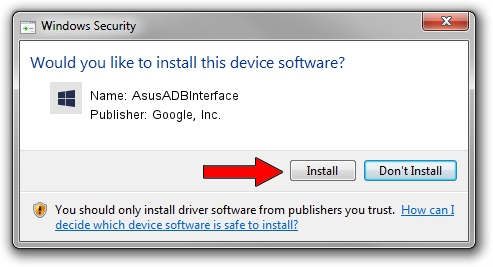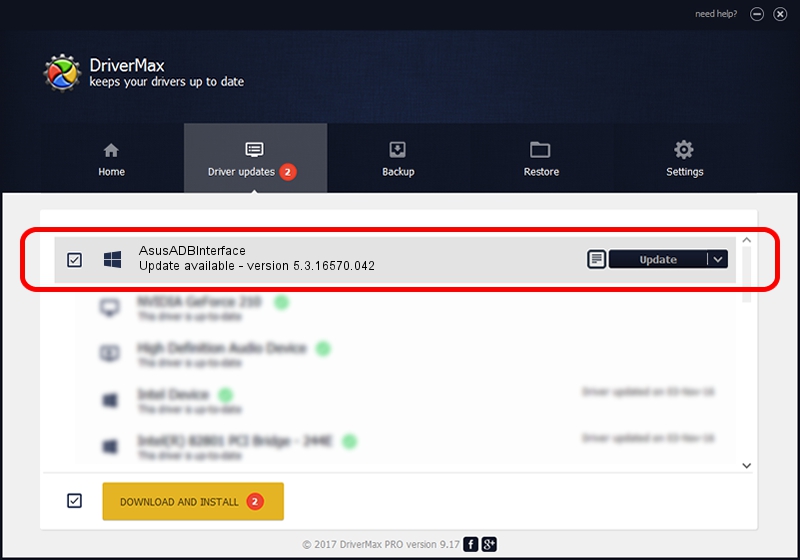Advertising seems to be blocked by your browser.
The ads help us provide this software and web site to you for free.
Please support our project by allowing our site to show ads.
Home /
Manufacturers /
Google, Inc. /
AsusADBInterface /
USB/VID_0B05&PID_4CC1&MI_00 /
5.3.16570.042 Jun 28, 2018
Driver for Google, Inc. AsusADBInterface - downloading and installing it
AsusADBInterface is a Android Usb Device Class device. This Windows driver was developed by Google, Inc.. The hardware id of this driver is USB/VID_0B05&PID_4CC1&MI_00.
1. Install Google, Inc. AsusADBInterface driver manually
- You can download from the link below the driver setup file for the Google, Inc. AsusADBInterface driver. The archive contains version 5.3.16570.042 dated 2018-06-28 of the driver.
- Start the driver installer file from a user account with administrative rights. If your User Access Control Service (UAC) is running please accept of the driver and run the setup with administrative rights.
- Go through the driver setup wizard, which will guide you; it should be pretty easy to follow. The driver setup wizard will scan your computer and will install the right driver.
- When the operation finishes restart your computer in order to use the updated driver. As you can see it was quite smple to install a Windows driver!
The file size of this driver is 2208184 bytes (2.11 MB)
This driver was rated with an average of 4.1 stars by 40520 users.
This driver was released for the following versions of Windows:
- This driver works on Windows 2000 64 bits
- This driver works on Windows Server 2003 64 bits
- This driver works on Windows XP 64 bits
- This driver works on Windows Vista 64 bits
- This driver works on Windows 7 64 bits
- This driver works on Windows 8 64 bits
- This driver works on Windows 8.1 64 bits
- This driver works on Windows 10 64 bits
- This driver works on Windows 11 64 bits
2. How to install Google, Inc. AsusADBInterface driver using DriverMax
The advantage of using DriverMax is that it will install the driver for you in the easiest possible way and it will keep each driver up to date, not just this one. How easy can you install a driver with DriverMax? Let's see!
- Open DriverMax and press on the yellow button named ~SCAN FOR DRIVER UPDATES NOW~. Wait for DriverMax to scan and analyze each driver on your PC.
- Take a look at the list of driver updates. Scroll the list down until you find the Google, Inc. AsusADBInterface driver. Click on Update.
- That's all, the driver is now installed!

Aug 4 2024 1:06AM / Written by Andreea Kartman for DriverMax
follow @DeeaKartman