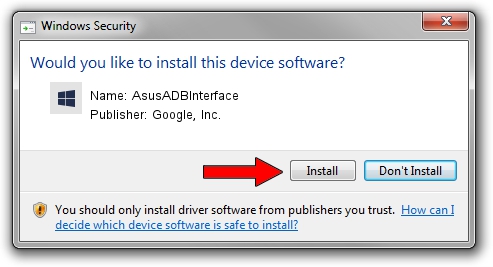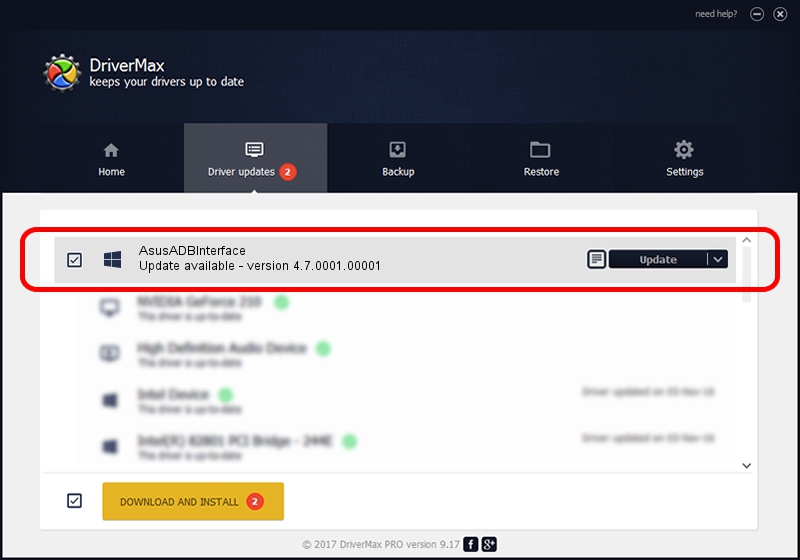Advertising seems to be blocked by your browser.
The ads help us provide this software and web site to you for free.
Please support our project by allowing our site to show ads.
Home /
Manufacturers /
Google, Inc. /
AsusADBInterface /
USB/VID_0B05&PID_4C91&MI_01 /
4.7.0001.00001 Dec 18, 2014
Google, Inc. AsusADBInterface how to download and install the driver
AsusADBInterface is a Android Usb Device Class hardware device. This Windows driver was developed by Google, Inc.. USB/VID_0B05&PID_4C91&MI_01 is the matching hardware id of this device.
1. Manually install Google, Inc. AsusADBInterface driver
- You can download from the link below the driver installer file for the Google, Inc. AsusADBInterface driver. The archive contains version 4.7.0001.00001 dated 2014-12-18 of the driver.
- Run the driver installer file from a user account with the highest privileges (rights). If your User Access Control (UAC) is running please confirm the installation of the driver and run the setup with administrative rights.
- Go through the driver setup wizard, which will guide you; it should be quite easy to follow. The driver setup wizard will scan your computer and will install the right driver.
- When the operation finishes restart your computer in order to use the updated driver. It is as simple as that to install a Windows driver!
This driver was rated with an average of 3.1 stars by 62926 users.
2. The easy way: using DriverMax to install Google, Inc. AsusADBInterface driver
The most important advantage of using DriverMax is that it will install the driver for you in just a few seconds and it will keep each driver up to date, not just this one. How easy can you install a driver with DriverMax? Let's see!
- Start DriverMax and click on the yellow button that says ~SCAN FOR DRIVER UPDATES NOW~. Wait for DriverMax to scan and analyze each driver on your PC.
- Take a look at the list of driver updates. Scroll the list down until you locate the Google, Inc. AsusADBInterface driver. Click on Update.
- That's all, the driver is now installed!

Jun 20 2016 12:48PM / Written by Dan Armano for DriverMax
follow @danarm