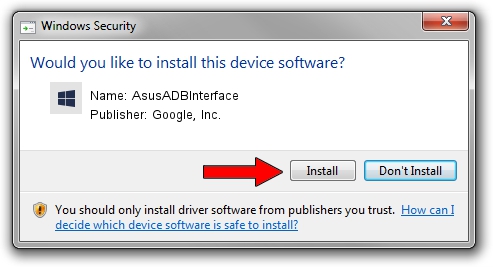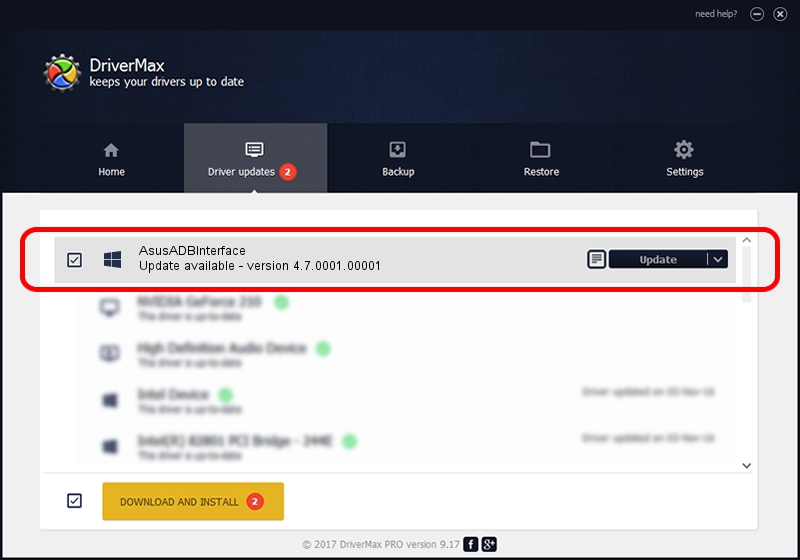Advertising seems to be blocked by your browser.
The ads help us provide this software and web site to you for free.
Please support our project by allowing our site to show ads.
Home /
Manufacturers /
Google, Inc. /
AsusADBInterface /
USB/VID_0B05&PID_4C81&REV_0232&MI_00 /
4.7.0001.00001 Dec 18, 2014
Driver for Google, Inc. AsusADBInterface - downloading and installing it
AsusADBInterface is a Android Usb Device Class hardware device. This driver was developed by Google, Inc.. The hardware id of this driver is USB/VID_0B05&PID_4C81&REV_0232&MI_00.
1. Install Google, Inc. AsusADBInterface driver manually
- Download the setup file for Google, Inc. AsusADBInterface driver from the link below. This download link is for the driver version 4.7.0001.00001 released on 2014-12-18.
- Start the driver installation file from a Windows account with the highest privileges (rights). If your User Access Control (UAC) is running then you will have to confirm the installation of the driver and run the setup with administrative rights.
- Go through the driver setup wizard, which should be pretty easy to follow. The driver setup wizard will scan your PC for compatible devices and will install the driver.
- Restart your computer and enjoy the updated driver, as you can see it was quite smple.
This driver was rated with an average of 3.9 stars by 62826 users.
2. Using DriverMax to install Google, Inc. AsusADBInterface driver
The most important advantage of using DriverMax is that it will install the driver for you in just a few seconds and it will keep each driver up to date. How easy can you install a driver with DriverMax? Let's take a look!
- Start DriverMax and click on the yellow button that says ~SCAN FOR DRIVER UPDATES NOW~. Wait for DriverMax to analyze each driver on your computer.
- Take a look at the list of available driver updates. Scroll the list down until you locate the Google, Inc. AsusADBInterface driver. Click on Update.
- That's it, you installed your first driver!

Jun 20 2016 12:48PM / Written by Andreea Kartman for DriverMax
follow @DeeaKartman